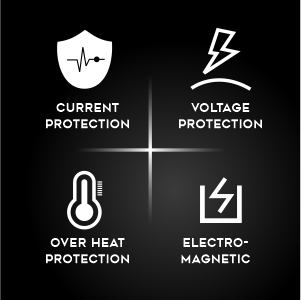Lapgrade Battery for Samsung P210 P408 P410 P46 P460 P461 P510 P560 Series
SKU: 4004
Support Timing: 9:00am - 6:00pm (Mon - Sat)
Couldn't load pickup availability
- Voltage: 11.1V, Capacity:4000mAh, 6-cell battery
- Built-in circuit protection for device safety
- 1-year replacement warranty.
- A guided assurance on compatibility
- Get confirmation on chat support within seconds
- 15 days easy replacement
- BIS certified product ensures standardization and quality of product
100% Secure Payment Gateway
Trusted Payment Partners: Pay safely using Razorpay & Paytm
Choose from a variety of payment methods tailored for Indian customers:
Nationwide Delivery
Stay updated with Shiprocket or our trusted courier partners
Get your products delivered to your doorstep in 2-5 business days.
Product Specification
Product Specification
- No. of Cells: 6
- Capacity: 4000mAh
- Weight: 0.3 kg
- Brand: Lapgrade
- Laptop Make: Samsung
- Length: 30 cm
- Width: 11 cm
- Height: 6 cm
Note For Customer
Note For Customer
Tips to extend your Battery Life
- Turn off Keyboard Backlights
- Lower the Laptop Brightness
- Shutdown Power-consuming Applications
- Turn On the Power Saver Mode
- Avoid Overheating
Compatibility
Compatibility
Compatible Laptop parts: AA-PB9NC5B AA-PB9NC6B AA-PB9NC6W AA-PB9NC6W/E AA-PB9NS6B AA-PB9NS6W AA-PL2NC9B AA-PL9NC2B AA-PL9NC6W P210 P210-BA01 P210-BA02 P210-BS01 P210-BS02 P210-BS04 P210-BS05 P210-Pro P8400 Padou P210-XA01 P408 P410 P46 P460 P460-44G P460-44P P460-AA01 P460-AA02 P460-Pro P8600 Pompeji P461 P510 Q208 Q210 Q308 Q310 Q318 Q320 Q322 R408 R410 R453 R458 R458R R463 R464 R465 R467 R468 R470 R478 R505 R507 R510 R517 R518 R519 R522 R540 R560 R610 R700 R710 R718 R720 R780 Compatible Laptop Models:
- Samsung E251E
- Samsung NP-R420
- Samsung NP-R430
- Samsung NP-R470
- Samsung NP-R480
- Samsung NP-R519
- Samsung NP-R520
- Samsung NP-R530
- Samsung NP-R580
- Samsung NP-R730
- SAMSUNG P210
- Samsung P230
- Samsung P320
- Samsung P430
- SAMSUNG P460
- Series Samsung P530
- SAMSUNG P560 Series
- Samsung P580
- SAMSUNG Q210 Series
- Samsung Q230-JS03
- Samsung Q320
- Samsung Q320 Series
- Samsung R408
- Samsung R420
- Samsung R425
- Samsung R428
- Samsung R429
- Samsung R430
- SAMSUNG R460 Series
- Samsung R462
- Samsung R463
- Samsung R464
- Samsung R465
- Samsung R466
- Samsung R467
- Samsung R468
- Samsung R469
- Samsung R470
- Samsung R478
- Samsung R480
- SAMSUNG R505 Series
- Samsung R509
- SAMSUNG R510 Series
- Samsung R517
- Samsung R519
- Samsung R520
- Samsung R522
- Samsung R525
- Samsung R530
- Samsung R540
- Samsung R560
- Samsung R580
- Samsung R61
- Samsung R610 Series
- Samsung R620
- SAMSUNG R700 Series
- SAMSUNG R710 Series
- Samsung R730
- Samsung RC410
- Samsung RC510
- Samsung RC710
- Samsung RC730
- Samsung RF411
- Samsung RF511
- Samsung RF512
- Samsung RF711
- Samsung RF712
- Samsung RV409
- Samsung RV409I
- Samsung RV420
- Samsung RV440
- Samsung RV509
- Samsung RV509E
- Samsung RV509I
- Samsung RV520
- Samsung RV540
- Samsung RV720
- SAMSUNG X360 Series
- SAMSUNG X460 Series
- X360
- X460R418
- R420 R428
- R429
- R430
- R458
- R460
- R462
- R463
- R463H
- R464
- R465
- R465H
- R466
- R467
- R468
- R468H
- R469
- R470
- R470H
- R478
- R480
- R505
- R507
- R517
- R518H
- R519
- R520
- R520H
- R522
- R522H
- R580
- R620
- R718
- R720
- R780
Shipping & Delivery
Shipping & Delivery
All orders are processed within the same or next one business day (excluding weekends and holidays) after receiving your order confirmation email & verification of order (in case of COD orders). You will receive another notification from the shipping partner when your order has shipped.
For calculated shipping rates: Shipping charges for your order will be calculated and displayed at checkout.
For More Info Check our Shipping Policy
Easy Replacement Policy
Easy Replacement Policy
Hassle-Free Replacement: Enjoy hassle free replacement in different situations. Read our replacement policy
- Nationwide Delivery
- 1 Year Warranty
- Easy Replacement
Secure Checkout With





Frequently Asked Questions
This Frequently Asked Questions (FAQ) section provides detailed information about Dell laptop batteries, covering topics such as battery lifespan, charging best practices, health monitoring, and replacement guidelines to help you optimize performance and safety. For any additional questions or personalized assistance, please feel free to contact Dell’s customer support team through our website or support hotline.
When should I know it’s time to replace the laptop battery?
Your laptop battery could wear out over time and with regular use. Over a longer duration of time, your battery performance will deteriorate with increasing use and it will lead to your battery draining much faster than normal. You will also notice a significant drop in run time. You may typically notice a decrease in runtime before 18 months. When the runtime is insufficient for your needs, we advise purchasing a new laptop battery. You can either opt for an original battery or a compatible battery from a reliable brand like Lapgrade from www.mylaptopspares.com
How much time does it take for a battery to charge completely? Can it get overcharged?
When the laptop is connected to a power source via the AC adapter, the battery in the laptop charges. Depending on the laptop, the charging time varies. Ideally, the battery should charge between a range of 60%- 80% capacity in approximately an hour and reach full capacity in about two hours while the laptop is turned off. Once the battery is fully charged, you should remove the adapter till battery is discharged to a level of 10%-20%
What factors should I keep in mind before buying a laptop battery?
- Specifications
- Check if the new battery is an exact fit as compared to your old battery.
- Backup Capacity
- Built Quality
- Warranty of the battery
- Power Voltage
How can I avoid purchasing a fake battery?
- Always buy from original brand sources or a reliable seller.
- Match whether or not the number of cells and charge capacity is the same between the original one that you have and the one that you are buying.
- Check the battery info view which is easily available online on the company website completely free of cost.
- Check if the warranty is given directly from the original brand.
How to identify a dead laptop battery?
- Your battery will drain fast.
- You will face uncertain power failure.
- Your windows will report to you about battery issues.
- You will notice a rise in your laptop temperature.
How to check the laptop battery part number?
Please read on the top of your existing battery, where the battery part no. is normally mentioned. In case there is difficulty in finding the same, please drop an email to the customer support of My Laptop Spares at contactus@mylaptopspares.com giving the complete make, model no. of your laptop, and picture of your existing battery. We will assist you further.
What are the steps to install a new battery in your laptop?
Step 1: The first step is to turn off your computer and unplug it from the power outlet. Remove any external devices connected to the computer, such as USB flash drives or external hard drives.
Step 2: Next, remove all screws holding the casing of your laptop together by getting under each side of the laptop with a small flathead screwdriver and gently prying out each screw with your fingers. Once all screws are removed, carefully lift up one end of the laptop at once to separate it from its casing completely.
Step 3: The next step is to slide out any cables connected to your motherboard (the part inside a laptop that connects all internal components), including those for the Wi-Fi antenna, Bluetooth radio, and other networking components.
Once you've removed these cables completely from their sockets on the motherboard, follow them out of open ports on the underside of your laptop so they're free from interference when you put in new ones later on.
Which is better, the original battery or compatible?
A compatible battery is the best option if the one which came along with your laptop is not working properly anymore. Compatible batteries are always an affordable and safe option for without a doubt and you can make them much safer by following a few precautions while using them. Compatible batteries are better than the original ones because they have an equal battery life just like the original ones. One of our suggestions for such a compatible battery is here.
How can one extend battery life?
- Turn off Keyboard Backlights
- Lower the Laptop Brightness
- Shutdown Power-consuming Applications
- Turn On the Power Saver Mode
- Avoid Overheating

Lapgrade Laptop Batteries
- Power That Fits Your Life
- Lapgrade Laptop Batteries offer a perfect mix of affordability and quality. Powered by reliable cells, they provide smooth performance and extended backup so you can get more done without worrying about charge.
- Designed with user safety in mind, they include protection against overcharging, overheating, and voltage fluctuations. Easy to fit and long-lasting, Lapgrade batteries are an ideal choice for anyone looking to revive their laptop at a budget-friendly price.
- Buy Lapgrade Laptop Batteries
USP of Lapgrade Batteries
Affordable Excellence, Uncompromised Quality
3 Ways to Replace Your Laptop Battery
A laptop battery usually only lasts between
two and four years, but whether your battery will last that long is largely up to you. Eventually, you may find that’s just not able to hold charge like it used to or that your laptop unexpectedly shuts down long before you ever expected it to. The battery replacement is one of the easiest and most straightforward upgrades for performance and portability. Here are three strategies to consider.

DIY Internal Battery Replacement
Replacing an Internal Battery (DIY Method)
Doing the battery replacement yourself can be an empowering choice. It consists in delicately lifting the laptop's back cover, finding the battery, and unplugging it. Once the old one is removed, the new battery can be snapped into its place, secured, and then the laptop can be sealed up again. Saving money and being in control have two factors you do need to watch out for when working with delicate inner stocks: You’ll both require a steady hand and also patience, so no damage occurs.

External Battery Replacement
Replacing an External Battery
This is the simplest method for changing a laptop battery that is detachable. To remove the old battery, just turn your gadget over, turn off the power, and slide a latch. The method is quick and easy because you can snap in the new one in a matter of seconds. Neither technical expertise nor tools are required. This choice is excellent for anyone seeking a simple, hassle-free solution.

Pro Service Solution
Professional Replacement Service
If your laptop has a seal that keeps the battery tucked inside or if you’d rather leave things like that to the pros, going to a service center is the sensible way to go. Techs will unbox the device, slip the old battery out, and slide in a fresh, vetted replacement, confirming that the new pack sits right.
The chance of mishaps—accidental cable rips, misfit connectors, misplaced screws—drops to near zero, and you walk out with a device that checks out under trained eyes. Yes, what it costs is usually higher than picking up a replacement battery from a shelf and doing the swap at home, but the price tag buys you speed, precision, and peace of mind if you’re not in the mood to guess and troubleshoot.