Installing SSDs in Dell Laptops: Benefits and Procedures

Introduction to SSD Upgrades for Dell Laptops
Solid-state drives have rapidly become the standard for storage solutions in modern computing. It is a type of non-volatile storage device used in computers. Unlike traditional Hard Disk Drives (HDDs) that use spinning disks to read and write data, SSDs store data on flash memory chips. As a result, they are significantly faster, more durable, and energy-efficient. An SSD, on the other hand, has no moving bits which could fail or spin up or down. The NAND flash memory chips and the flash controller are the two main parts of an SSD. This configuration is optimized to deliver high read/write performance for sequential and random data requests. Dell laptops, whether entry-level Inspirons or premium XPS models, can reap massive benefits Advantages of Upgrading to an SSDfrom SSD upgrades. If you’re wondering how to install an SSD laptop, you’re in the right place.Here are the many benefits that upgrading your computer to an SSD can provide.
Durability and reliability of an SSD
The constant activity of an HDD’s moving elements generates enough heat to eventually cause it to fail. Heat is a key cause of hard drive failures. An SSD can maintain a lower temperature with significantly better performance because it excludes such components. This reduces the overall thermal output of your laptop. Additionally, an SSD is less likely to lose data as it can withstand spills, rattles, shocks, and normal wear and tear better.SSDs are faster than hard drives
SSDs offer lightning-fast read/write speeds compared to traditional HDDs. They can function up to 100 times quicker. SSDs provide faster computer boot times, faster data transmission, faster application launches, and improved system responsiveness. Faster speeds allow SSDs to process data at the extremely high speeds required in today’s corporate environment, particularly when operating systems or other applications that access vast volumes of data are running. SSDs are also incredibly reliable, which guarantees the security of the data they store.Power and energy efficient
Unlike an HDD with a magnetic spinning disk, an SSD requires less power to run since it doesn’t have any moving parts. It operates with greater energy efficiency and puts less strain on your battery. This can translate to up to 30% more battery life compared to systems using HDDs. For mobile professionals and students who rely on long-lasting battery performance, SSD upgrades are an easy win. When it comes to PCs and mobile devices, where battery endurance is a highly desirable and sought-after feature, energy economy is a significant advantage of employing an SSD. Less weight and no noise Since SSDs are smaller, they weigh less than bulkier HDDs, which include metallic disks and magnetic heads. SSDs are ideal for laptops, tablets, and other tiny electronic devices because of their small size. SSDs are also far quieter than HDDs, whose sounds and vibrations may be quite annoying, because they don’t have any moving components. SSDs improve user experience by operating silently because they don’t have any mechanical parts.Performance Improvements with SSDs
The significant performance boost offered by an SSD is among its prominent and immediate advantages. An SSD can complete the same process in less than 10 seconds, whereas a standard HDD may take anywhere from 30 to more than a minute to boot Windows. System delays are almost eliminated, and apps like Photoshop, browsers, and Office run quickly. SSDs assist gamers and power users avoid system stutters and speed up in-game loading times. You’ll be astounded by the outcomes after upgrading if you’re looking at how to install an SSD in a laptop for performance reasons.Steps to Install SSDs in Your Laptop
Step 1: Back Up Your Data
The most important thing to start with is to back up all your files. Moving from your existing hard drive to an SSD means that everything on your current drive will either be erased or need to be transferred. You do not want to risk losing important data in case something goes wrong.Step 2: Check Compatibility
Since all laptops are created differently, you will need to confirm that your laptop can handle an SSD upgrade. This involves a bit of research.Step 3: Choose the Right SSD
If you want a 1 TB SSD, do not just grab the first one you find. The size of the storage is not the only factor to take into account. Speed is a crucial component. This has an impact on how quickly your laptop launches apps, manages data, and boots up.Step 4: Clone Your Existing Drive (Optional but Recommended)
You must clone your old hard disk to the new SSD if you wish to preserve your present operating system and apps. Even though this may seem challenging, several tools make it rather simple.Step 5: Open Up Your Laptop
Turn off your device first and unplug it from any power sources. Flip the laptop over, and locate the screws holding the bottom panel in place. Use a small screwdriver to remove the screws. Then, keep them in a safe place where they will not roll away. Now, you will have to carefully pry open the laptop’s back panel.Step 6: Remove the Old Hard Drive
With the bottom panel off, you should see your existing hard drive. Remove these, then gently disconnect the hard drive from its connector. Once completely disconnected, set the old drive aside.Step 7: Install the SSD
Now that the old drive is out, installing the SSD is simply a matter of reversing the process. Line up the connectors, carefully slide the SSD into place, and secure it with any screws or brackets. Make sure it is snug but do not force it.Step 8: Boot Up and Reinstall
If you cloned your drive earlier, your laptop should boot up as if nothing has changed. In case you did not clone the drive, you will need to reinstall your operating system.Conclusion
Upgrading your Dell laptop with an SSD is a game-changer in terms of speed, reliability, and efficiency. Knowing how to install an SSD laptop, how to fit an SSD in a laptop, and how to add an SSD drive to a laptop puts you in control of your system’s performance. You can buy Laptop SSDs online at the Best Prices in India from trusted sources such as My Laptop Spares (https://mylaptopspares.com/). Connect with our team to know more.Frequently asked questions
Yes, definitely. An external SSD is a great investment to transfer data significantly faster. They also allow you to run programs directly from the external drive.
While an external SSD will not directly make your laptop faster in terms of overall system performance, you will experience faster load times compared to using a traditional external hard drive.
Installing an SSD is one of the most impactful upgrades you can make to improve your computer’s performance.
SSDs are able to dissipate excess heat through their chassis. Most computers also have internal fans to push out hot air.
Categories
- Accessories (84)
- Gaming Laptop (6)
- Keyboard (15)
- laptop (18)
- Laptop Adapters (15)
- Laptop Batteries (30)
- Laptop Screen (14)
- Laptop Spares (15)
- Uncategorized (1)
- video conferencing (6)
Recent Posts
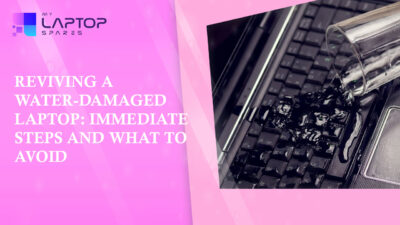
Reviving a Water-Damaged Laptop: Immediate Steps and What to Avoid
You're working diligently on your laptop, sipping a cup of coffee, and suddenly, disaster strikes: the coffee spills all over... read more

Your One-Stop Shop: Over 1,000 Laptop Parts and Accessories in One Place
Your laptop isn’t just a gadget, it’s your portable office, your creative studio, your entertainment hub, and in many cases,... read more

Top 5 Dell Laptop Batteries for Long-Lasting Performance in 2025
In an era where digital workplaces rule and remote collaboration is the new standard, having a long-lasting and dependable read more

Keyboard Not Working on Dell Laptop? Troubleshooting + Replacement Tips
A broken keyboard on your Dell laptop can be more than just a nuisance; it can halt your entire productivity. Fortunately,... read more

How to Identify Fake Dell Laptop Batteries
In today’s technology-oriented world, our laptops are essential tools for professional tasks, learning, and leisure activities. Among the reputable laptop brands,... read more

Dell Charger Buying Guide: Wattage, Voltage & Tips
Your Dell laptop’s dependability relies heavily on the charger that powers it. Whether you’re a night owl student, a busy... read more
