How to fix the vertical line on my laptop screen
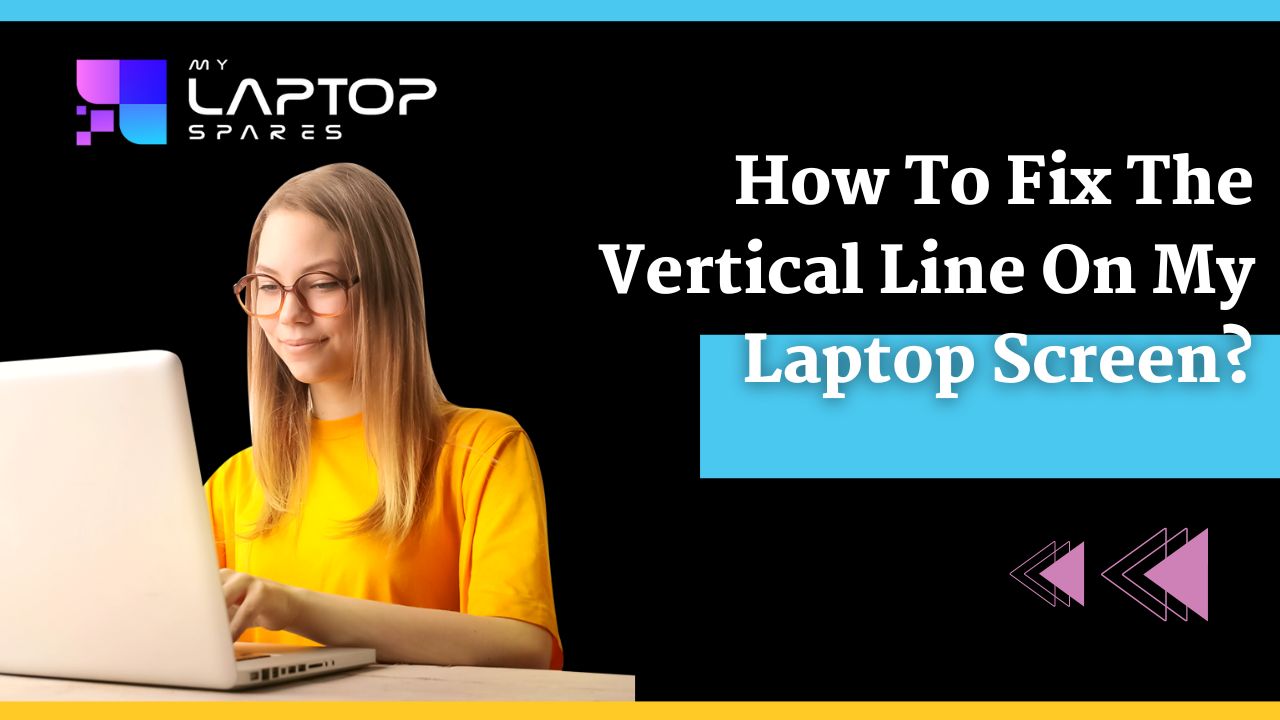
The guide to fixing vertical lines on the laptop screen
If you are confused or out of solutions or completely ignorant about how you can fix the Vertical lines on the laptop screen? Don’t contemplate much about it. We have created a guide just to serve you right. Here you will identify the core cause of this issue and how to deal with it. In this blog the included highlights are ✅What are the causes of Vertical lines on the laptop screen? ✅How to fix the vertical line on my laptop screen?What is the reason for the occurrence of Vertical lines on the laptop screen?
There are several reasons you can think of or encounter because of which you might be having the issue of Vertical line on the laptop screen. But what are they exactly? A broken display system or display system has some internal issues. The motherboard is having some malfunction leading to a system error, causing disruption and vertical lines on the screen. Fault in the power system. These are some of the common issues causing laptop screen faults and Vertical lines on laptop screens. Now let’s see how you can deal with these problems.1. Resetting the cables
Constant disruption in the power supply can be one of the major reasons for vertical lines on the Laptop screen. To resolve this issue, you should try disconnecting your connection between your laptop and plugging it post disconnection. It can help you reset your laptop screen to normal condition.2. Reboot the Laptop
Sometimes you can encounter vertical lines on the laptop screen because of the improper shutdown of the device. In that situation, rebooting is another inexpensive technique for fixing glitches and issues on your laptop. Whenever you encounter a vertical line on the screen, consider rebooting your laptop. If there are any issues with shutting down and starting up the laptop, they will fix it.3. Replace HDMI or DisplayPort.
Changing the DisplayPort of HDMI could be another handy solution that you can choose. Sometimes a broken or malfunctioning HDMI or DisplayPort creates issues with the Laptop screen, like the vertical line on the Laptop screen, Hazy Screen, etc. Hence try changing it to eliminate the problem of vertical lines on the screen.4. Consider upgrading your graphics drivers
While using a device, make sure all its parts are comparable to the system and are updated accordingly. An outdated graphics driver causes problems with vertical lines on the laptop screen because of incompatibility with the system. Hence, keep your system and the other devices updated according to the system’s requirements.5. Shuffle the screen with another laptop
Shuffling your PC Screen will help you identify the right culprit. What you need to do is to replace your laptop screen with another laptop screen. Now connect it with the cable and boot. If you witness Vertical lines on the new screen too, then the fault lies with the cable and if not, then you have issues with your screen. So, if the cable is unstable, consider replacing it. If the screen is defective, then consult the experts.6. BIOS Reset
Resetting the BIOS systems will help you locate the issue within your system. If you will reset the BIOS factory, you will be able to locate the issue with overlock or Power settings (if there is any) and if you find an issue, then fix it by resetting it. It will allow your system to work smoothly again.7. Cable Replacement
If you believe that your screen is fine and it must be having some other issues, then try replacing your DisplayPort cable. This replacement might help you in sorting out all the issues related to Vertical lines on the laptop screen because the breakage of the connection between the cable and HDMI can cause screen-related problems.8. Memory Replacement
Is memory getting overloaded with files and cache? Try clearing the cache as well as the RAM and Memory hard disk on the laptop because overloading can lead to a system breakdown. This breakdown is often referred to as hanging and glitches in the System. Consider clearing the memory for the smooth functioning of your laptop.9. Change graphic cards
Graphics cards are responsible for the picture you witness on your screen. A smooth functioning graphic card will show you high-quality pictures while a defective graphic card will pose issues like Vertical lines on the laptop screen with Statics. Color patches on the screen, etc. Hence, you must change your graphic cards if there are some issues of that sort. Read more blog: How to know if my laptop screen is LCD or LED10. Make changes in screen resolution.
Incompatible resolution of pixels can also be a problem causing elements. If you wish to know how to fix the vertical line on my laptop screen. Then try adjusting the resolution of the screen. The adjustment in the resolution helps you by troubleshooting the problem of vertical lines on laptop screens.11. Consult the manufacturers.
If none of the above-mentioned methodologies works, then your system might be facing some serious Technical issues. In that case, you need to reach out to the manufacturer for professional help and a thorough repair of your laptop. If it’s under warranty, then your expenses might get reimbursed by the company. If not, then it will cost you accordingly.Final thoughts
With this guide, you must have found your solution for fixing the vertical lines on the Laptop screen. If you are facing some serious issues, then try to take help from the authorized technician, and for more such informative blogs in tech stay tuned with us. And, if none of the above has a problem / doesn’t help, then there might be an issue with the screen itself and thus needs to be replaced. My Laptop Spares provides a variety of laptop screensVertical lines can result from loose screen connections, damaged display cables, or faulty hardware components.
Yes, updating or reinstalling graphics drivers can resolve certain vertical line issues.
Connect your laptop to an external monitor. If the lines appear on the external screen, it’s likely a software issue; if not, it’s a hardware problem with the display.
If you’re unfamiliar with electronics, it’s safer to seek professional help to avoid further damage.
Yes, if caused by hardware issues, the problem can worsen without timely repairs, leading to complete screen failure.
A factory reset may resolve software-related issues but won’t help if the lines are due to hardware damage or faulty connections.
If updating drivers doesn’t help, check for loose connections or physical damage. Consult a technician for a detailed diagnosis.
Yes, overheating can damage internal components such as the graphics card or connectors, leading to vertical lines on the screen.
The cost varies based on the issue. Replacing a display cable might cost $20–$50, while screen replacement can range from $100 to $300, depending on the model.
If the lines are due to hardware damage and repairs are costly, replacing the screen is a practical solution, especially for modern laptops.
Categories
- Accessories (84)
- Gaming Laptop (6)
- Keyboard (15)
- laptop (18)
- Laptop Adapters (15)
- Laptop Batteries (30)
- Laptop Screen (14)
- Laptop Spares (15)
- Uncategorized (1)
- video conferencing (6)
Recent Posts
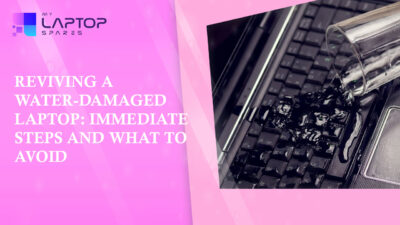
Reviving a Water-Damaged Laptop: Immediate Steps and What to Avoid
You're working diligently on your laptop, sipping a cup of coffee, and suddenly, disaster strikes: the coffee spills all over... read more

Your One-Stop Shop: Over 1,000 Laptop Parts and Accessories in One Place
Your laptop isn’t just a gadget, it’s your portable office, your creative studio, your entertainment hub, and in many cases,... read more

Top 5 Dell Laptop Batteries for Long-Lasting Performance in 2025
In an era where digital workplaces rule and remote collaboration is the new standard, having a long-lasting and dependable read more

Keyboard Not Working on Dell Laptop? Troubleshooting + Replacement Tips
A broken keyboard on your Dell laptop can be more than just a nuisance; it can halt your entire productivity. Fortunately,... read more

How to Identify Fake Dell Laptop Batteries
In today’s technology-oriented world, our laptops are essential tools for professional tasks, learning, and leisure activities. Among the reputable laptop brands,... read more

Dell Charger Buying Guide: Wattage, Voltage & Tips
Your Dell laptop’s dependability relies heavily on the charger that powers it. Whether you’re a night owl student, a busy... read more
