Everything you need to know about your laptop’s battery health

Your laptop’s battery life is extremely important for your laptop’s functionality. If your battery goes bad it raises several impracticalities to your daily usage. Just like humans age and are sustained by the healthy functioning of organs, electronics rely on batteries. Everything that has a life cycle comes to an end eventually, therefore, it is important to care for it mindfully and extend its life by as long as possible.
What impacts your battery life?
Numerous factors come into play when considering a laptop battery’s lifespan. This includes its build quality and its brand. How you treat and care for your laptop also has an impact on its battery life. Even temperatures end up being a major factor almost! During high temperatures, it is noticed that the battery heats up and runs out quicker than usual. However, several other factors can affect its endurance. A typical laptop battery lasts about 1,000 charge cycles. After about an average use of about 2-4 years, it starts to slow down and often needs to be replaced professionally. But how do you know it’s time to replace your laptop battery?
How do you know if your laptop’s battery is going bad?
–Low battery life
There is a number one sign that signals your battery is detonating. If you find yourself having to recharge often, it’s time to keep an eye on it.
-Your operating system tells you If your battery needs a replacement, your Windows or macOS system will promptly tell you so by displaying a warning message when plugged in.
-Overheating
Does your laptop keep crashing or overheating quite often? Then it’s time to check your
battery as soon as possible.
There are many ways via which you can test your laptop battery. Here we discuss some
easy steps for you to do a check.
- System Diagnostics : The steps for checking your battery life differ from laptop to laptop. However, the base guidelines for each are relatively similar. The first step is to commence with unplugging the power chord and shutting down your laptop. Follow this by pressing the power button to restart your laptop. Subsequently, press the escape key and allow the laptop to turn back on. This will stimulate the in-build start-up menu, allowing you to select the system diagnostics. This will open a number of diagnostics tests, one of them being a battery test. On the completion of the test, your results will be displayed. The results showcase the different aspects of a battery life such as calibrating or replacement needs and your next course of action relies on these results.
- Physical Diagnosis: A quick and easy way to troubleshoot your laptop’s battery is to remove it completely and allow the laptop to function solely on the charging adapter. This will tell you whether the problem is with your battery or your PC, depending on how it functions.
What is a Battery Report?
A Battery Report provides data on your system, including all the installed batteries, their usage, capacity, and estimated life. It is not a perfect diagnosis and is based on how your battery is used in the past. Any minor changes can also throw the estimate off. However, this also allows you to see the errors in your system that may otherwise go unnoticed. When it comes to figuring out what your device needs and what the issues are, My Laptop Spares comes in to sweep all your problems away. My Laptop Spares is a digital store for digital gadgets and troubleshooting problems.
Frequently Asked Questions
-How can I make my laptop battery last longer?
Changing your power profile to a power saver mode, lowering the screen brightness, and turning your laptop off when not in use are some easy ways to extend your battery life.
-How do I get rid of/dispose of my laptop battery?
Find a battery recycling center near you to discard your old battery. You can also reach out to a retailer or a waste management service that recycles electronics. Make sure to place the battery in a sealable and disposable container.
-Why is my laptop not charging?
This often indicates that either the charging cable or the internal battery is damaged. Make sure to get it checked when experiencing such issues.
Categories
- Accessories (84)
- Gaming Laptop (6)
- Keyboard (15)
- laptop (18)
- Laptop Adapters (15)
- Laptop Batteries (30)
- Laptop Screen (14)
- Laptop Spares (15)
- Uncategorized (1)
- video conferencing (6)
Recent Posts
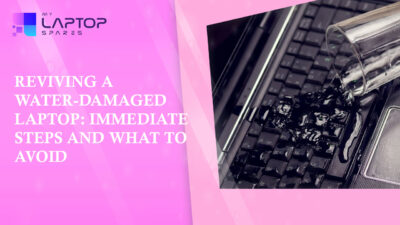
Reviving a Water-Damaged Laptop: Immediate Steps and What to Avoid
You're working diligently on your laptop, sipping a cup of coffee, and suddenly, disaster strikes: the coffee spills all over... read more

Your One-Stop Shop: Over 1,000 Laptop Parts and Accessories in One Place
Your laptop isn’t just a gadget, it’s your portable office, your creative studio, your entertainment hub, and in many cases,... read more

Top 5 Dell Laptop Batteries for Long-Lasting Performance in 2025
In an era where digital workplaces rule and remote collaboration is the new standard, having a long-lasting and dependable read more

Keyboard Not Working on Dell Laptop? Troubleshooting + Replacement Tips
A broken keyboard on your Dell laptop can be more than just a nuisance; it can halt your entire productivity. Fortunately,... read more

How to Identify Fake Dell Laptop Batteries
In today’s technology-oriented world, our laptops are essential tools for professional tasks, learning, and leisure activities. Among the reputable laptop brands,... read more

Dell Charger Buying Guide: Wattage, Voltage & Tips
Your Dell laptop’s dependability relies heavily on the charger that powers it. Whether you’re a night owl student, a busy... read more
