Flickering Laptop Screen? Here’s What You Can Do to Fix It
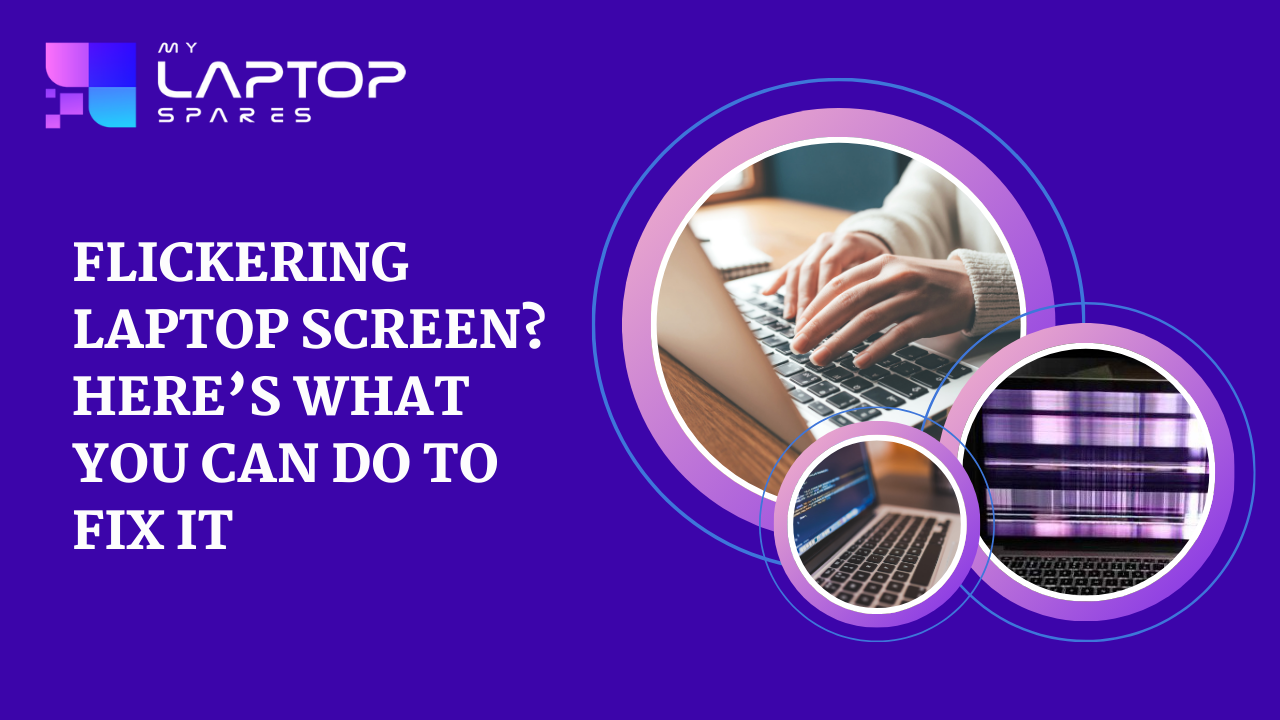
Having to deal with a flickering laptop screen can be very annoying. A flickering display can make working, watching a movie, or even browsing the internet difficult. It can also make the experience less enjoyable.
Thankfully, there are numerous methods for identifying and resolving the problem, most of which don’t require expert assistance.
Understanding Screen Flickering
Screen flickering can manifest in different ways—your screen may blink, shake, or have persistent lines that run across it. This issue can occur sporadically, or it may become constant, making it impossible to use the laptop properly.
Why is my laptop screen flickering?
Each of these potential causes requires a different approach for diagnosis and resolution. Let’s explore each possibility in greater detail and examine solutions you can implement step by step.
1. Loose or Damaged Display Cables
One of the most common reasons for screen flickering is a loose or damaged cable connecting the laptop’s screen to the motherboard. Over time, through regular use or accidental drops, the internal cable may loosen or suffer damage, resulting in intermittent flickering.
In this case, you’ll need to either secure or replace the display cable. Depending on your level of technical expertise, you can attempt to open up the laptop and fix the cable yourself.
2. Incompatible or Corrupted Display Drivers
Display drivers play a vital role in how your laptop communicates with the screen. When these drivers become outdated or corrupted, the screen may flicker due to the software failing to properly sync with the hardware.
If you’ve recently updated your laptop, installed new software, or upgraded to a new operating system, driver issues could be the cause of the flickering.
Updating or reinstalling the display drivers can resolve the issue.
3. Screen Refresh Rate Problems
A flickering screen can also be caused by an improper refresh rate setting. The refresh rate is the number of times per second the screen refreshes the image, and if the refresh rate is set too low, flickering can occur.
You can diagnose this by going into your laptop’s display settings and checking the refresh rate. A refresh rate below 60 Hz can cause noticeable flickering.
Increasing the refresh rate can resolve this issue. If your laptop supports a higher refresh rate, such as 120 Hz or 144 Hz, switching to a higher option may also improve the overall performance and reduce flickering.
4. Background Software Interference
Certain software applications can interfere with the display and cause screen flickering. This is especially true with antivirus programs, outdated apps, or third-party display management software.
If the flickering started after installing or updating a specific program, it could be a sign that the software is causing the issue.
Boot your laptop in Safe Mode and observe whether the flickering persists. If the flickering stops, it’s likely caused by a third-party application.
5. Faulty Display Settings
In some cases, incorrect display settings can lead to flickering. This could include resolution settings that are not optimal for your screen or power settings that cause instability in display performance.
Try lowering the resolution or switching to a different display mode to see if the flickering improves.
6. Damaged Screen or Inverter Issues
The inverter is a crucial component responsible for powering the screen’s backlight, especially in older LCD screens. If the inverter is failing, you may notice flickering, especially when the screen brightness is adjusted.
Additionally, the screen itself could be physically damaged, which can also lead to flickering.
Replacing the inverter or screen may be necessary if hardware damage is identified.
7. GPU or Hardware Malfunctions
In some cases, the problem may lie with the laptop’s GPU (graphics processing unit) or other hardware components.
Overheating, outdated hardware, or physical damage to the motherboard can lead to display issues, including flickering.
You may need to replace or upgrade your laptop’s GPU or other hardware components if they’re faulty.
Preventing Future Screen Flickering Issues
After diagnosing and fixing the issue, there are a few steps you can take to help prevent screen flickering in the future:
- Keep your drivers up to date
- Handle your laptop with care
- Use an external monitor
- Perform regular hardware maintenance
- Optimize display settings
When to seek professional help?
Dealing with a flickering laptop screen can be an annoyance, but it’s not the end of the world.
Whether the issue stems from software problems or hardware malfunctions, there are various solutions you can try to resolve the problem.
If you’re unsure about replacing these components yourself, it may be wise to consult a professional technician.
Connect with the experts at My Laptop Spares to learn more about your laptop and ways to maintain it.
Frequently Asked Questions
A flickering laptop screen can be caused by various factors such as loose or damaged display cables, incompatible display drivers, or even hardware issues like a failing screen or inverter.
You can diagnose whether the issue is software-related by booting your laptop in Safe Mode or opening Task Manager.
.
Simple fixes like updating display drivers, adjusting the screen refresh rate, or tightening a loose cable are often manageable for most users.
Categories
- Accessories (83)
- Gaming Laptop (6)
- Keyboard (14)
- laptop (17)
- Laptop Adapters (14)
- Laptop Batteries (28)
- Laptop Screen (14)
- Laptop Spares (15)
- Uncategorized (1)
- video conferencing (6)
Recent Posts

How Much Does a Laptop Charger Cost? Pricing by Brand & Specs
Both our personal and professional lives now depend on our computers. Your laptop charger is essential whether you're a professional... read more

Installing SSDs in Dell Laptops: Benefits and Procedures
Upgrading your Dell laptop with a Solid-State Drive (SSD) is one of the most impactful improvements you can make... read more

Best Online Stores for Laptop Parts: Global Options for Every Model
For work, school, play, and everything else in between, laptops are now indispensable. However, what happens if it starts to... read more

Dell 65W Type-C Charger: Price, Specs, and Where to Buy in 2025
In the constantly changing and growing world of laptops and portable technology, keeping your devices powered efficiently and safely is... read more

Laptop Battery Mysteries: Online vs. Offline Shopping in India Unraveled
One of the largest consumer electronics markets in the world, India has significantly evolved its e-commerce market. The way Indian... read more

The Future of Laptop Accessories: What’s Trending in 2025?
As technology advances, so does the need for laptop accessories. Laptops are developing to satisfy the needs of contemporary... read more
