What are the different types of USB connectors and standards?

USB connectors are something that you need mostly in your day to day life and can be found with one or more devices used by you at your workplace. However, the interesting part is that most of the USB Connectors are incompatible with each other, which makes it challenging to choose the right set of USB connectors for your system, particularly when you are not aware of the difference between these connectors and their types.
For example, two different USB connectors like Micro B and Mini USB use the same term, however, you can’t use one plug to connect with the other port just because they sound identical, as their features are totally different. Also, making situations even more complicated, the USB technology sector continues to evolve such that even the same plug types may vary between USB versions, altering the connector’s functionality.
Read more blog: Top Technological Trends To Watch Out For in 2023
Keeping all these things in mind, we have compiled a complete guide on the Types of USB connectors and Standards. This will take away all your doubts when you’re looking for a USB connector.
What are USB Standards?
The concept of USB was first introduced in the market in 1995. Before its launch, connecting everything with computers involved lots and lots of cables as well as ports. A separate connector was needed for your mouse, keyboard, printer, scanner, or even a gamepad.
Iphone chargers, portable storage devices, printers, and PCs all use Universal Serial Bus (USB) tech. The USB Developers Forum (USB-IF) oversees USB connection and interface specifications and conformance.
How USB connectors changed with time
With each passing year, the USB connectors keep evolving and the speed of the data transfer rate keeps going up. This argument can be backed by the fact that the first version of USB, i.e.: USB 1.0 which was launched in 1995 had a transfer rate of 1.5 Mbps.
The conveyance rate of USB 1.1 is 12 Mbps. The USB 2.0 standard, which was launched in 2000, facilitates the transfer rate of 480 Megabits per sec (Mbps). Coming into existence in 2008, USB 3.0, offers a transmission rate that is more than ten times that of USB 2.0, with a maximum speed of 5 Gigabits per second (Gbps). USB 3.1, introduced in 2013, provides rates of up to 10 Gbps. USB 3.2, released in 2017, has a maximum speed of 20 Gbps. USB 4.0 is designed to enable data rates of up to 40 Gbps. High speeds of transfer enable quicker information uploading.
Types and Specifications of USB Standards
The firstly launched USB, that is USB 1.0 was primarily used to operate hardware like keypads, gamepads, and mice. The next version is USB 2.0. It was best suited for the flash drive as it has the plug-and-play feature. The interesting aspect about the USB 2.0 is that it was perfectly compatible with the older USB Interfaces, which are: USB 1.0 and USB 1.1. USB 3.0, typically appears on a pin-dense USB Type C connector, simultaneously uploads as well as download data.
These different USBs are known to use different interfaces, for example, the USB 1.0 and USB 1.1 primarily use the Type A or B connectors, However, the USB 3.2 Gen 2×2 connectors use the Type C connectors. But Ironically, all Type C connectors do not necessarily have to be USB 3.2 Gen 2×2. It might be confusing for you to identify the type of connector you are having in your system. For understanding the difference, you must refer to the table below.
| Version of USBs | Type of connectors | Top Speed (Mbps/Gbps) | Charging Speed | Connectors Paths |
| USB 1.0 | A or B | 1.5 Mbps | _____________ | _____________ |
| USB 1.1 | A or B | 12 Mbps | _____________ | _____________ |
| USB 2.0 | A or B | 480 Mbps | 2.5 Watt | 1 way |
| USB 3.0 | A or B | 5 Gbps | 4.5 Watt | 2 way |
| USB 3.2 | A or B | 5 Gbps | 100 Watt | 2 way |
| USB 3.2 Gen2 | C connector | 10 Gbps | 100 Watt | 2 way |
| USB 3.2 Gen 2×2 | C connector | 20 Gbps | 100 Watt | 4 way |
| USB 4.0 | C connector | 40 Gbps | 240 Watt | 8 way |
About USB 3.2 and 4.0
The fourth comprehensive revision of USB introduced by USB – IF is commonly known as USB 4.0. USB 4.0, and especially USB 3.2 Gen 2 and USB 3.2 Gen 2×2, employ the USB Type C connector and port.
USB Type C: A game changer in USB connectors.
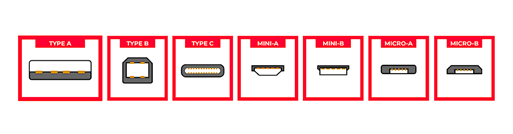
This USB type is considered one of the most ideal ones as it has 4 lanes and can be used as reversible connectors. It can transfer data with a speed of up to 10 Gbps per lane.
The connector and receptacles of USB Type C are narrower (compared to Micro-USB) as well as more resilient, enduring 10,000 insertion/removal cycles. Because the connection has symmetrical 24 pins, it will link to the receptacle on its initial attempt. Type C provides the following advantages:
⦁ It can deliver a power transfer of up to 100 watts.
⦁ Compatible with preceding USB generations like USB 2.0, 3.1 Gen 1, 3.2 Gen 2, 3.2 Gen 1, 3.2 Gen 2, and 4.0 capable.
⦁ It is capable of supporting the alternate mode, which enables it to send data across the connector and cable assemblies.
⦁ Standards stemmed from the computer and mobile phone makers who desired a smaller, better USB connector.
⦁ To enable power delivery negotiation, cables are electronically labeled.
⦁ No need for dummy cables.
⦁ The Type C port can work both ways, as a power recipient as well as a power distributor.
⦁ The port which is working as a connector for your flash drive can become your Laptop charging port.
⦁ You can have your Laptop and smartphone charged at a quicker pace with the help of Type C’s power delivery mode.
⦁ Cabling and connectors are going to vary in their capabilities (for example, a port or cable may only allow USB 2.0 and no power transmission).
The alternative of USB Type C
If you are unable to find the Type C Connectors for yourself then you can go with the alternatives. They will perform equally well as the Type C connectors. Some of these alternate lists include DisplayPort, MHL (Mobil High-Definition Link), Thunderbolt 3, and HDMI, all described below.
Display port alternate.
⦁ This port supports DisplayPort 1.3 specification and allows for up to 4Kp60 4:4:4 compatibility.
⦁ Enables USB 3.1 Gen 2 and USB 2.0 at the same time, with transfer rates of up to 100 W.
MHL Mode.
⦁ Enables a maximum of 4K 60 Hz with just one signal lane or 8K 60 Hz using four lanes using super MHL. Specification 1.0
⦁ Depending on the configuration, it is capable of handling USB 2.0 and 3.1.
⦁ Voltage delivery of up to 100 W is possible.
Thunderbolt 3.
⦁ The capability of a maximum of two 4K 60 Hz displays
⦁ Based on the setup, links PCIe 3.0, DisplayPort, and USB 2.0 and 3.1 interfaces.
⦁ The amount of power of up to 100 Watts.
⦁ Dell, Lenovo, Apple, and HP notebooks have USB-C ports that allow this additional method.
What the market has to say for the USB Type C connectors.
The market of USB Type C is having positive growth in the upcoming years. Laptops and cell phones, adapters to older connectors (USB A/B, DVI, etc.), flash drives, dock stations, and monitors are all examples of USB C products.
USB 3.2 Gen 1: Know the details
This USB Generation is known for its robust power supply of 100 watts, also it offers data transfer with a speed of up to 5 Gbps. Additionally, the Newest macOS, Linux, and Windows operating systems provide compatibility as default.
USB 3.2 Gen 2: Know the details
Although the Gen 2 has the same capacity in terms of Power supply as the Gen 1 (100 watts), the data transfer speed has a huge difference. You can transfer the data at the speed of 20 Gbps. Third-party apps and interfaces are often used. Other minor protocol modifications over USB 3.2 Gen 1 are also present in Gen2, however, compatibility with previous versions is maintained.
USB 3.2 Usage
⦁ USB 3.2 is the best fit for Storage Devices having large capacities like Blu-ray and flash drives.
⦁ USB 3.2 PTZ lenses have a resolution of 1080p60 and higher sans the usage of hardware codecs for video calling.
⦁ USB vision technologies webcams offer inexpensive alternatives with excellent resolution and rapid motion for product inspection on production lines.
USB 4 and its usage.
The USB 4 functions according to the Thunderbolt protocol. It enables the USB 4 to match the Thunderbolt 3 has 40 Gbps speeds, which is double the rate of the preceding USB 3.2 Gen 2×2 specification. In a few seconds, you can transfer 4K pictures and videos. It is also compatible with USB 3.2 as well as 2.0.
Read more blog: Misconceptions about buying laptop parts online
About USB Standards
The core idea of USB Standards is to make the connection of peripherals easy to your desktop.
USB 1.1
In 1995 the first version of USB was launched. Termed USB 1.1, this one was the initial standard. If offered two options: 12 Mbps for systems that require rapid connectivity performance, such as disc drives, and 1.5 Mbps for equipment that require considerably less capacity, such as joysticks.
USB 2.0
USB 2.0 came as a revolution following USB 1.1. This version has compatibility with both the preceding as well as succeeding standard models. It boosts the peripheral-to-PC connection rate from 12 Mbps to 480 Mbps, approximately Forty times more rapid than its preceding model which is USB 1.1!
USB 3.0
USB 3.0 can be called a super-connector in this whole market of USB connectors and Standards. This standard offered a speed that was 10 times more than the USB 2.0 model. The following are the features of this USB model.
⦁ Connectors: It has the Type A version plug with a flat peripheral. Also, It carries an Additional set of connectors and the plug edge is colored blue. The Type B plug has an additional set of connectors.
⦁ Cable: It has 9 cables which is a lot more than USB 2.0. The aforementioned cables allow USB 3.0 to facilitate bilateral asynchronous, the entire duplex transmission of data rather than the half-duplex polling mechanism used by USB 2.0.
⦁ Also, it offers the power configuration which is 50% higher than the previous models. Also, it saves power when the cable is not in use.
Summary :
It is important to get a deep insight into the USB Connectors and Standards before you synchronise them with your system. In the blog above we have compiled all the necessary information for your use. Hope it will help you in identifying the right USB model for your system.
Categories
- Accessories (84)
- Gaming Laptop (6)
- Keyboard (15)
- laptop (18)
- Laptop Adapters (15)
- Laptop Batteries (30)
- Laptop Screen (14)
- Laptop Spares (15)
- Uncategorized (1)
- video conferencing (6)
Recent Posts
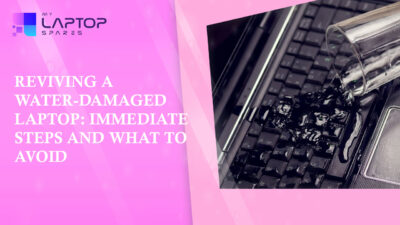
Reviving a Water-Damaged Laptop: Immediate Steps and What to Avoid
You're working diligently on your laptop, sipping a cup of coffee, and suddenly, disaster strikes: the coffee spills all over... read more

Your One-Stop Shop: Over 1,000 Laptop Parts and Accessories in One Place
Your laptop isn’t just a gadget, it’s your portable office, your creative studio, your entertainment hub, and in many cases,... read more

Top 5 Dell Laptop Batteries for Long-Lasting Performance in 2025
In an era where digital workplaces rule and remote collaboration is the new standard, having a long-lasting and dependable read more

Keyboard Not Working on Dell Laptop? Troubleshooting + Replacement Tips
A broken keyboard on your Dell laptop can be more than just a nuisance; it can halt your entire productivity. Fortunately,... read more

How to Identify Fake Dell Laptop Batteries
In today’s technology-oriented world, our laptops are essential tools for professional tasks, learning, and leisure activities. Among the reputable laptop brands,... read more

Dell Charger Buying Guide: Wattage, Voltage & Tips
Your Dell laptop’s dependability relies heavily on the charger that powers it. Whether you’re a night owl student, a busy... read more
