Ways to make your HP Battery last longer

In today’s fast-paced world, laptops have become an integral part of our daily lives. They have become an essential tools for work, entertainment, and communication. However, one of the most significant issues with laptops is their battery life. The battery life of our devices is a crucial factor, as it determines how long we can use them without plugging them in. In this blog, we will discuss some simple ways to make your HP battery last longer and the different types of batteries available for HP laptops.
1. Adjust the display brightness
One of the biggest culprits of battery drain is the display. By default, most laptops and smartphones are set to a high brightness level, which can quickly drain your battery. By reducing the brightness level, you can significantly extend your battery life. It’s best to adjust the brightness manually, rather than relying on automatic brightness settings.
2. Turn off Bluetooth and Wi-Fi
Bluetooth and Wi-Fi are two of the most power-hungry components on our devices. The most effective thing to do is to switch them off if you’re not using them. This can be done through your device’s settings interface. Additionally, you can also disable any other unnecessary wireless radios, such as NFC or GPS, to further extend your battery life.
3. Close unnecessary apps and tabs
Having too many apps and tabs open can also drain your battery. This is because each app and tab uses system resources, which in turn uses more battery power. By closing unnecessary apps and tabs, you can free up system resources and reduce the strain on your battery.
4. Use power-saving mode
Most laptops and smartphones come with a power-saving mode that can significantly extend your battery life. This mode reduces the performance of your device, but it also reduces power consumption. You can activate power-saving mode from the settings menu of your device.
5. Avoid extreme temperatures
Extreme temperatures can have a negative impact on your battery life. This includes both hot and cold temperatures. It’s best to avoid exposing your device to direct sunlight or placing it near a heat source. Additionally, it’s also best to avoid exposing your device to extremely cold temperatures, as this can also affect your battery life.
6. Unplug peripherals
If you have any peripherals plugged into your device, such as a USB drive or external hard drive, it’s best to unplug them when you’re not using them. This is because these peripherals also use power from your device’s battery, even when they’re not in use.
7. Reduce animations and visual effects
Most devices come with a range of animations and visual effects that can make the user interface more appealing. However, these animations and effects can also consume a lot of battery power. By reducing the number of animations and visual effects, you can save battery power.
8. Hibernate or shut down your device
If you’re not going to be using your device for an extended period, it’s best to either hibernate or shut it down. This is because even when your device is in sleep mode, it still uses some battery power to maintain its state. By hibernating or shutting down your device, you can save battery power and extend its life.
9. Keep your device up to date
Device manufacturers often release software updates that can improve the performance and battery life of your device. It’s essential to keep your device up to date by installing these updates as they become available.
10. Replace your battery
If you’ve tried all the above methods and your battery life is still not up to par, it may be time to replace your battery. Most devices come with a replaceable battery, although some may require professional installation. It’s important to only use batteries that are recommended by the device manufacturer.
Types of Batteries for HP Laptops:
1. Lithium-Ion Batteries: The most popular type of battery in HP computers is the lithium-ion battery. As a result of their low weight and high energy density, they can maintain a charge for a considerable amount of time. Compared to other battery types, lithium-ion batteries are also more costly.
2. Nickel-Cadmium Batteries: In the past, HP computers were frequently powered by nickel-cadmium batteries. However, they have a lesser energy density than lithium-ion batteries and are less expensive. In comparison to lithium-ion batteries, nickel-cadmium batteries are also less ecologically friendly.
3. Nickel-Metal Hydride Batteries: Compared to nickel-cadmium batteries, nickel-metal hydride batteries have a greater energy density. They are also less harmful to the earth than nickel-cadmium batteries. They are less prevalent than lithium-ion batteries, though.
In conclusion, the battery life of your HP laptop can significantly impact your productivity. By following the tips mentioned above, you can increase your battery life and prolong the life of your battery. Additionally, it is essential to choose the right type of battery for your HP laptop. My Laptop Spares offers a number of premium-quality HP batteries at your disposal. Lithium-ion batteries are the most common and have a high energy density, but they are also more expensive than other types of batteries. Remember to unplug your laptop once it is fully charged and keep your laptop cool to prolong your battery’s life span.
Categories
- Accessories (84)
- Gaming Laptop (6)
- Keyboard (15)
- laptop (18)
- Laptop Adapters (15)
- Laptop Batteries (30)
- Laptop Screen (14)
- Laptop Spares (15)
- Uncategorized (1)
- video conferencing (6)
Recent Posts
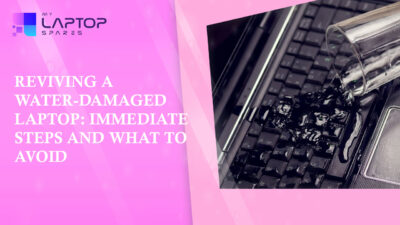
Reviving a Water-Damaged Laptop: Immediate Steps and What to Avoid
You're working diligently on your laptop, sipping a cup of coffee, and suddenly, disaster strikes: the coffee spills all over... read more

Your One-Stop Shop: Over 1,000 Laptop Parts and Accessories in One Place
Your laptop isn’t just a gadget, it’s your portable office, your creative studio, your entertainment hub, and in many cases,... read more

Top 5 Dell Laptop Batteries for Long-Lasting Performance in 2025
In an era where digital workplaces rule and remote collaboration is the new standard, having a long-lasting and dependable read more

Keyboard Not Working on Dell Laptop? Troubleshooting + Replacement Tips
A broken keyboard on your Dell laptop can be more than just a nuisance; it can halt your entire productivity. Fortunately,... read more

How to Identify Fake Dell Laptop Batteries
In today’s technology-oriented world, our laptops are essential tools for professional tasks, learning, and leisure activities. Among the reputable laptop brands,... read more

Dell Charger Buying Guide: Wattage, Voltage & Tips
Your Dell laptop’s dependability relies heavily on the charger that powers it. Whether you’re a night owl student, a busy... read more
