Laptop Charger Not Working? Common Issues and Fixes
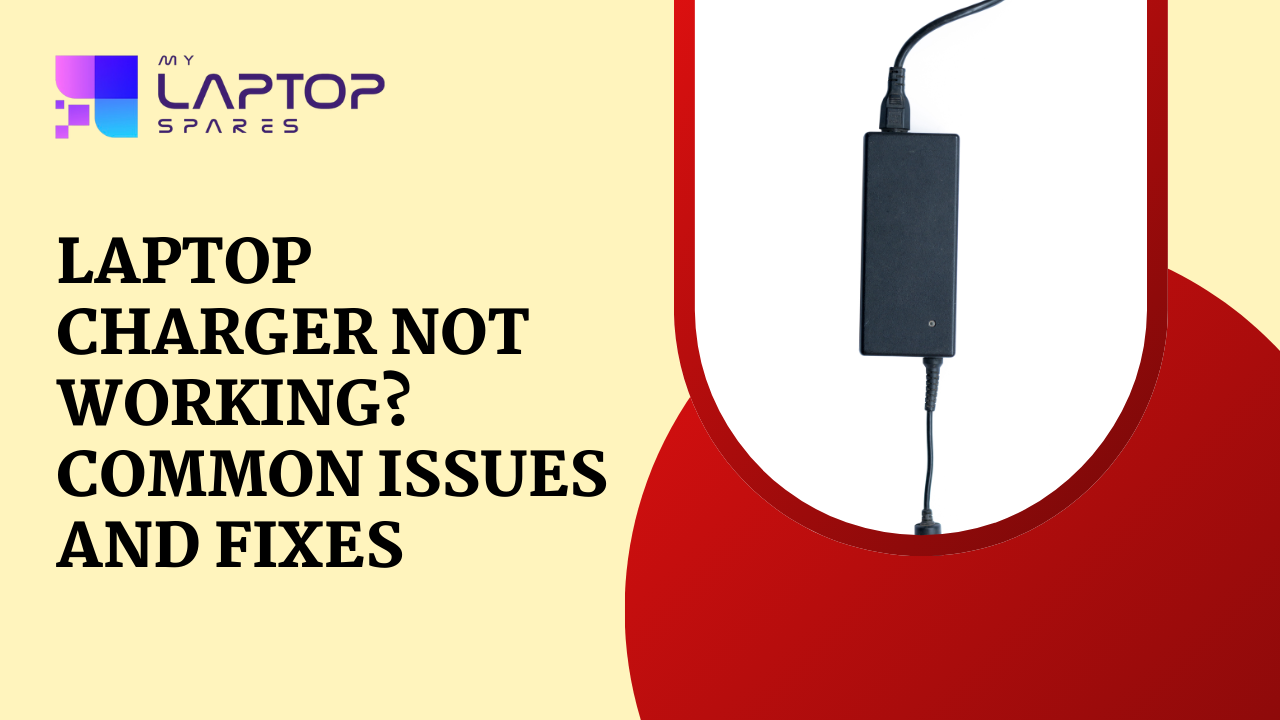
Laptop chargers are necessary parts that keep our electronics operating. A laptop charger not working properly can be unpleasant and interfere with work. You can diagnose and solve the issue more effectively if you are aware of the frequent problems and their solutions.
Why is my laptop charger plugged in but not charging?
This can happen for various reasons, from something as simple as a loose connection to more complex issues like a faulty adapter or charging port. If you’re dealing with a malfunctioning laptop charger, there’s no need to panic.
1. Check the Power Source
The very first step in diagnosing a laptop charger issue is to ensure that the power source itself is working. This might seem obvious, but it’s an easy step to overlook.
The outlet you’re plugging into could be faulty, or the power strip may have tripped. To rule this out, try plugging another electronic device into the same socket and see if it powers on. If the socket isn’t delivering power, try a different outlet or reset the power strip.
How do I reset my laptop charger?
Plug your charger into a different socket or directly into the wall if you are using a power strip. Ensure the outlet is delivering power, and check if the issue persists.
2. Check for Loose Connections
A laptop charger consists of multiple components: the plug, the adapter (power brick), and the connection point at the laptop itself.
Any of these components could suffer from a loose connection, preventing the charger from working correctly.
Fix:
Ensure all connections are secure. Double-check that the plug is fully inserted into the outlet and that the charging cable is snugly connected to your laptop. Inspect the power brick for any visible damage.
3. Inspect the Power Cable for Damage
Over time, power cables can fray or wear out due to regular use. Bending or twisting the cable too much, especially near the ends, can lead to damage. If the charger cable is damaged, it may not deliver power efficiently or at all.
Fix:
Carefully inspect the length of the cable for visible signs of wear and tear. If you notice any cuts, frays, or kinks, the cable may need to be replaced.
It’s important to handle laptop chargers with care to avoid future damage.
4. Test with Another Charger
If you have access to another compatible charger, test it on your laptop. If the alternative charger works, then the problem lies with your original charger, and not the laptop itself.
Fix:
If your laptop charges with another charger, it’s likely that your original charger has a defect or is no longer functional. In that case, you’ll need to replace the charger with a new one.
5. Check the Laptop’s Charging Port
Another potential culprit for charger failure is the laptop’s charging port. Dust, debris, or even damage to the internal components of the port could prevent the charger from making a proper connection.
Fix:
Use a flashlight to inspect the charging port on your laptop for any debris or visible damage. If there’s debris, you can use a can of compressed air to clean the port. Be cautious not to use sharp objects to clean the port, as they may cause further damage.
6. Look for Signs of Overheating
Laptop chargers, especially the power brick, can overheat during use. An overheated charger may stop working temporarily until it cools down. Overheating could also be a sign of a deeper problem, such as a faulty power adapter.
Fix:
Unplug your charger and let it cool down for a few minutes before attempting to use it again. Ensure that the power brick has adequate ventilation during use.
7. Battery Issues
Sometimes, a laptop charger not working may be due to the battery itself, rather than the charger. If the battery is faulty or no longer holding a charge, the laptop may fail to recognize the charger even though it’s working properly.
Fix:
Remove the battery (if it’s removable) and try running the laptop directly on AC power without the battery installed. If the laptop works without the battery, the problem likely lies with the battery, and it may need to be replaced.
8. Inspect the Charging Indicator Light
Many laptops have an indicator light that shows whether the laptop is charging. If this light isn’t illuminated, it could mean that the charger isn’t delivering power, or the laptop isn’t recognizing the charger.
Fix:
Observe the charging light when you plug in your charger. If it doesn’t turn on, there may be a problem with the charger or the laptop’s power circuit.
How do I know if my laptop charger is broken?
To determine if your laptop charger is broken, follow these steps:
- Check for Physical Damage
- Test the Charger in a Different Outlet
- Try a Different Charger
- Look for the Charging Indicator Light
Protect Your Charger from Future Issues
Once you’ve resolved your charger issue, taking preventive steps can help extend its lifespan and prevent future problems. Mishandling chargers are one of the main reasons for their failure, so it’s essential to care for them properly.
Tips:
- Avoid wrapping the cable too tightly:
- Store it safely
- Use a surge protector
Conclusion
A laptop charger not working can be caused by various issues, ranging from simple fixes like loose connections to more complex problems like damaged charging ports or defective power adapters.
Ensuring proper maintenance and handling of your charger will help avoid future problems and extend its lifespan. If you do need a replacement, be sure to use a high-quality, compatible charger to keep your laptop running smoothly.
At My Laptop Spares, we offer a range of certified laptop chargers and spare parts, so you’re never left in the dark when your charger gives out.
Frequently asked questions
If your laptop charger is not working, start by checking the power source to ensure it’s functioning.
Signs that your laptop charger might be faulty include the charger not powering on, intermittent charging, or visible damage to the cable or power brick.
In most cases, repairing a damaged laptop charger is not practical or cost-effective.
Categories
- Accessories (84)
- Gaming Laptop (6)
- Keyboard (15)
- laptop (18)
- Laptop Adapters (15)
- Laptop Batteries (30)
- Laptop Screen (14)
- Laptop Spares (15)
- Uncategorized (1)
- video conferencing (6)
Recent Posts
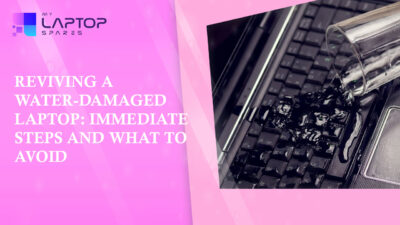
Reviving a Water-Damaged Laptop: Immediate Steps and What to Avoid
You're working diligently on your laptop, sipping a cup of coffee, and suddenly, disaster strikes: the coffee spills all over... read more

Your One-Stop Shop: Over 1,000 Laptop Parts and Accessories in One Place
Your laptop isn’t just a gadget, it’s your portable office, your creative studio, your entertainment hub, and in many cases,... read more

Top 5 Dell Laptop Batteries for Long-Lasting Performance in 2025
In an era where digital workplaces rule and remote collaboration is the new standard, having a long-lasting and dependable read more

Keyboard Not Working on Dell Laptop? Troubleshooting + Replacement Tips
A broken keyboard on your Dell laptop can be more than just a nuisance; it can halt your entire productivity. Fortunately,... read more

How to Identify Fake Dell Laptop Batteries
In today’s technology-oriented world, our laptops are essential tools for professional tasks, learning, and leisure activities. Among the reputable laptop brands,... read more

Dell Charger Buying Guide: Wattage, Voltage & Tips
Your Dell laptop’s dependability relies heavily on the charger that powers it. Whether you’re a night owl student, a busy... read more
