Identifying Performance of Your Laptop Battery

In the fast-developing digital era, electronic gadgets and their accessories play a vital role. Computers, laptops, adapters, batteries, and other accessories have created a niche for them that has become indispensable and need of the hour too.
Buying them both online and offline has different pros and cons as they are available with various specifications, brands, and prices. It chiefly depends on one’s choice.
MyLaptopSpare.com acts as a savior to the e-gadget customers by instilling trust into them with their quality-assuring products and satisfactory and client-centered service.
The following are some of the issues that you come across every day while handling laptop batteries, adapters, and their solutions.
- Know your Battery Report: Press the Windows button, search for CMD and right click and choose run as administrator. Below mentioned are the two options for different versions of Windows:
- Windows 7: powercfg /batteryreport.
- Windows 10: powercfg /energy (this check takes 60 seconds to complete)report for the above check is saved in C:\WINDOWS\system32\energy-report.html
- Design capacity and last full charge. If both are the same, find out the consuming application of the background.
- The last full charge is half of the design capacity, the time capacity of the battery backup will be half of the initial backup time.
- If Battery does not Charge: Visit the manufacturer’s website to install the latest BIOS.
If power drains: Plug AC adapter and turn on the laptop and hold down the power button for 30 seconds. Download power management tools from the manufacturer’s website and update the settings of the battery and optimize the battery setting.

- If the Battery is plugged in and the laptop does not charge: Click on the device manager and click batteries and there appear two options appear: Microsoft AC Adapter and Microsoft ACPI-Compliant Control Method; then uninstall them. When the laptop restarts, the two above-said options install themselves again. Plug the battery in and restart your laptop. When the laptop gets started check the bar that shows battery charging.
- Are a few solutions to the problems of laptop batteries and adapters which everyone can do on their own. For any other suggestion, recommendation or query feel free to contact, call or visit us. Our talented team of MyLaptopSpare.Com is at your service to fix any of the issues regarding Computers, laptops, Batteries, Adapters and other accessories.
MyLaptopSpare.com is an online portal that deals in genuine laptop accessories and spare parts in collaboration with trusted brands of the industry like Dell, Lenovo, HP, Acer, Lokass, Lapgrade, etc. The professionalism of our entire team and the expertise of our experts have always been clients’ confidence. 24X7, they keep an eye on the service catering to the feedback and feel of their buyers before or after every purchase.
We, at MyLaptopSpare.com, believe in providing customer-friendly service and products and aim at assistance to the best of our ability. Our team guides in solving various laptop and battery issues and queries by helping you out with maintenance too.
Categories
- Accessories (84)
- Gaming Laptop (6)
- Keyboard (15)
- laptop (18)
- Laptop Adapters (15)
- Laptop Batteries (30)
- Laptop Screen (14)
- Laptop Spares (15)
- Uncategorized (1)
- video conferencing (6)
Recent Posts
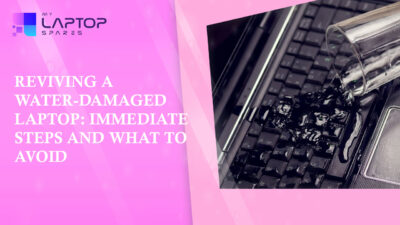
Reviving a Water-Damaged Laptop: Immediate Steps and What to Avoid
You're working diligently on your laptop, sipping a cup of coffee, and suddenly, disaster strikes: the coffee spills all over... read more

Your One-Stop Shop: Over 1,000 Laptop Parts and Accessories in One Place
Your laptop isn’t just a gadget, it’s your portable office, your creative studio, your entertainment hub, and in many cases,... read more

Top 5 Dell Laptop Batteries for Long-Lasting Performance in 2025
In an era where digital workplaces rule and remote collaboration is the new standard, having a long-lasting and dependable read more

Keyboard Not Working on Dell Laptop? Troubleshooting + Replacement Tips
A broken keyboard on your Dell laptop can be more than just a nuisance; it can halt your entire productivity. Fortunately,... read more

How to Identify Fake Dell Laptop Batteries
In today’s technology-oriented world, our laptops are essential tools for professional tasks, learning, and leisure activities. Among the reputable laptop brands,... read more

Dell Charger Buying Guide: Wattage, Voltage & Tips
Your Dell laptop’s dependability relies heavily on the charger that powers it. Whether you’re a night owl student, a busy... read more
