How to Install the Lapgrade Keyboard on Your Dell Inspiron Laptop

A sturdy keyboard is necessary for efficiency, and laptops are indispensable for work and play. A promising enhancement for Dell Inspiron laptop customers who want to improve their typing experience is the Lapgrade Keyboard.
Introduction to the Lapgrade Keyboard
Specifically made for Dell Inspiron laptops, the Lapgrade Keyboard offers improved functionality, comfort, and durability. As it offers a better typing experience than conventional keyboards, it’s the go-to option for consumers looking to increase productivity.
Pre-installation Preparations
Before beginning the installation process, it’s essential to prepare adequately:
- Backup Your Data: As a precaution, back up your important data to prevent any potential loss during the installation.
- Gather Necessary Tools: Ensure you have handy tools, such as a screwdriver set and an anti-static wrist strap.
- Disable the Keyboard Driver: To avoid conflicts, disable the existing keyboard driver in your laptop’s Device Manager.
Step-by-Step Guide on How to Install the Lapgrade Keyboard
- Removing the Old Keyboard:
- Shut down your Dell Inspiron Laptop and disconnect it from any power source.
- Use a small Phillips screwdriver to carefully remove the screws securing the keyboard panel.
- Gently lift the old keyboard out of its housing, taking care not to damage any connectors.
- Connecting the Lapgrade Keyboard to the Laptop:
- Align the Lapgrade Keyboard with the connector port on your laptop.
- Carefully insert the connector into the port, ensuring a secure fit.
- Secure the keyboard in place by reattaching any screws removed earlier.
- Installing the Necessary Drivers:
- Power on your Dell Inspiron Laptop and allow it to boot up.
- Windows should automatically detect the new keyboard. If not, visit Dell’s official website to download and install the latest drivers for the Lapgrade Keyboard.
- Testing the Keyboard:
- Once the drivers are installed, test the Lapgrade Keyboard by typing across various applications.
- Ensure all keys are responsive and functioning correctly to confirm a successful installation.
Tips and Troubleshooting
- Verify that the Lapgrade Keyboard model is compatible with your specific Dell Inspiron Laptop model.
- Before starting, review the installation manual provided with the Lapgrade Keyboard. It may contain specific instructions or tips tailored to your model.
- If possible, label or keep track of screws removed during disassembly to ensure they are reinstalled correctly.
- Regularly check for driver updates to optimize the performance of your Lapgrade Keyboard.
- Even though it’s mentioned earlier, backing up your data cannot be stressed enough. It’s a crucial step to prevent any unforeseen data loss.
- If your laptop doesn’t recognize the Lapgrade Keyboard after installation, restart your laptop. If the issue persists, check the device manager to ensure the drivers are installed correctly.
- If certain keys on the Lapgrade Keyboard are not responsive, check for debris or dust around the keys. Gently clean the keyboard using compressed air or a soft brush.
Conclusion
Installing the Lapgrade Keyboard on your Dell Inspiron Laptop not only enhances typing comfort but also boosts overall efficiency.
By following this guide, you can enjoy a seamless transition to a superior keyboard experience tailored to meet your productivity needs.
You can purchase this and more laptop accessories at My Laptop Spares. Our expert team is there to guide you through every step of the way.
Frequently asked questions
The Lapgrade Keyboard is designed to be compatible with most Dell Inspiron Laptop models. However, it’s recommended to verify compatibility with your specific model before purchase.
To disable the keyboard driver, go to Device Manager, locate the keyboard under “Keyboards,” right-click on it, and select “Disable device.”
After installation, test the keyboard by typing across different applications. Ensure all keys are responsive and functioning as expected to confirm a successful installation.
Double-check the connection and ensure the keyboard is securely plugged into the laptop’s port.
Categories
- Accessories (84)
- Gaming Laptop (6)
- Keyboard (15)
- laptop (18)
- Laptop Adapters (15)
- Laptop Batteries (30)
- Laptop Screen (14)
- Laptop Spares (15)
- Uncategorized (1)
- video conferencing (6)
Recent Posts
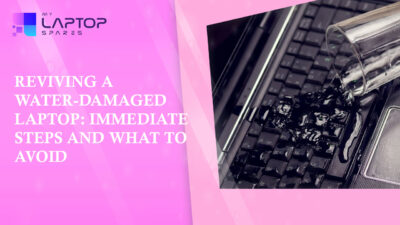
Reviving a Water-Damaged Laptop: Immediate Steps and What to Avoid
You're working diligently on your laptop, sipping a cup of coffee, and suddenly, disaster strikes: the coffee spills all over... read more

Your One-Stop Shop: Over 1,000 Laptop Parts and Accessories in One Place
Your laptop isn’t just a gadget, it’s your portable office, your creative studio, your entertainment hub, and in many cases,... read more

Top 5 Dell Laptop Batteries for Long-Lasting Performance in 2025
In an era where digital workplaces rule and remote collaboration is the new standard, having a long-lasting and dependable read more

Keyboard Not Working on Dell Laptop? Troubleshooting + Replacement Tips
A broken keyboard on your Dell laptop can be more than just a nuisance; it can halt your entire productivity. Fortunately,... read more

How to Identify Fake Dell Laptop Batteries
In today’s technology-oriented world, our laptops are essential tools for professional tasks, learning, and leisure activities. Among the reputable laptop brands,... read more

Dell Charger Buying Guide: Wattage, Voltage & Tips
Your Dell laptop’s dependability relies heavily on the charger that powers it. Whether you’re a night owl student, a busy... read more
