How to Buy a Replacement Screen for Your Laptop Online
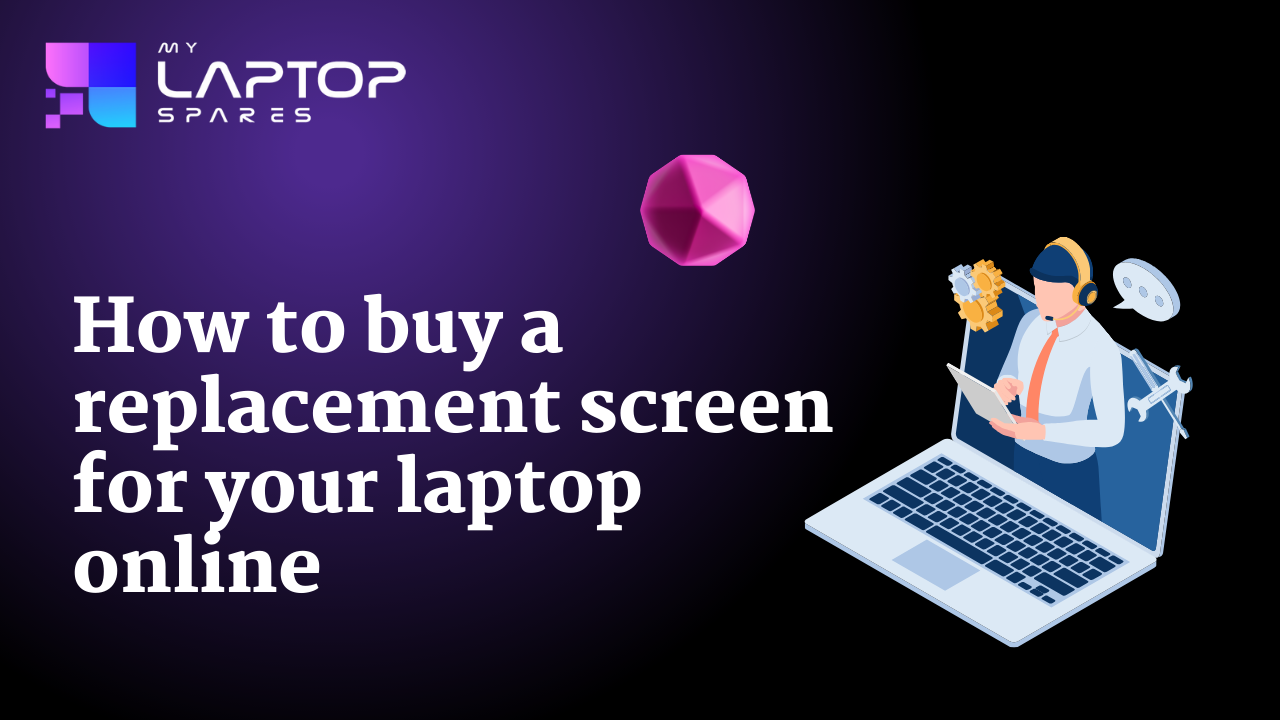
Understanding Your Laptop Screen
Knowing your laptop screen’s specifications is important before beginning the replacement process. Different laptop screen sizes, resolutions, and connector types exist, therefore it’s important to get the right replacement for your particular model.- Check Your Laptop Model: The first step is to find the model number on your laptop. This is typically located under the battery or on a label at the bottom of the device. This information will help you in choosing suitable replacement screens.
- Determine Screen Size: Measure the diagonal length of your current screen in inches. The most common sizes range from 11.6 inches to 17.3 inches, but it’s important to be precise to ensure a proper fit.
- Identify Resolution: The number of pixels displayed both horizontally and vertically is referred to as screen resolution. Full HD (1920×1080 pixels) and HD (1366×768 pixels) are common resolutions. Knowing your laptop’s resolution will help you choose a replacement screen with matching clarity.
- Note Connector Type: Laptop screens typically connect to the motherboard via a cable and connector. Common connector types include LVDS, eDP, and LED. Identifying the connector type is crucial for compatibility.
Researching Replacement Screens
With your laptop’s specifications, it’s time to research replacement screens online.- Use Reputable Websites: It’s important to get new screens from trustworthy internet retailers who are renowned for their high-quality goods and dependable customer support. Seek out reputable suppliers that have a history of satisfied customers and good reviews. My Laptop Spares has a team of experts who will guide you through this process and offer top-quality products with a warranty.
- Check Compatibility: Make sure the replacement screen for your laptop fits the model before you buy it. You can find suitable screens by entering the make and model of your laptop into one of the many databases or compatibility tools available online.
- Compare Prices: While price shouldn’t be the sole determining factor, it’s wise to compare prices across multiple vendors to ensure you’re getting a fair deal. Be careful of extremely low prices, as they may indicate inferior quality or counterfeit products.
- Read Customer Reviews: Spend some time reading customer reviews and feedback for the replacement screen that you are thinking about purchasing. Pay attention to comments on the caliber of the products, the speed of delivery, and the interactions with customer support.
Ordering the Replacement Screen
Once you’ve found the perfect replacement screen for your laptop, it’s time to place your order. Double-check the specifications of the replacement screen to ensure they match your laptop’s requirements. Pay close attention to screen size, resolution, and connector type. In case the replacement screen arrives damaged or is incompatible with your laptop, it’s essential to understand the seller’s return policy. Look for vendors that offer hassle-free returns and exchanges to protect your investment. Consider vendors that offer warranty options for replacement screens, providing added peace of mind against defects or malfunctions. Once you’re satisfied with the replacement screen and terms of sale, proceed to checkout and complete your purchase. Ensure that you provide accurate shipping information to avoid any delays or complications.Installing the Replacement Screen
With your replacement screen in hand, it’s time to tackle the installation process. While replacing a laptop screen can be intimidating, following these steps will help you navigate the process with confidence:- Before beginning the installation, gather the necessary tools, including a small screwdriver, a plastic pry tool or guitar pick, and a soft cloth to protect the screen.
- Switch off your laptop and unplug it from any power sources. Remove the battery if possible, and disconnect any accessories attached to the device.
- Use a plastic pry tool or guitar pick to carefully remove the plastic frame surrounding the screen. Start at one corner and gently work your way around the perimeter, being mindful not to apply excessive force.
- Once the frame is removed, locate the mounting brackets securing the screen to the laptop’s chassis. Carefully remove any screws or adhesive strips holding the screen in place, then disconnect the video cable and any other connectors attached to the old screen.
- Position the new replacement screen in the laptop’s chassis, ensuring that it aligns properly with the mounting brackets. Reconnect the video cable and any other connectors, then secure the screen in place using screws or adhesive strips.
- Once the replacement screen is installed, reattach the plastic bezel or frame around the perimeter of the screen. Carefully snap it into place, ensuring that all tabs and clips are secure. Power on your laptop and check that the new screen functions correctly.
- Replacing a damaged laptop screen may seem like a daunting task, but with the right knowledge and guidance, it’s a manageable feat.
Frequently Asked Questions
Signs that your laptop screen may need replacement include cracks, physical damage, flickering, dead pixels, or no display at all.
If the replacement screen doesn’t fit your laptop despite careful verification of specifications, contact the seller’s customer service for assistance.
In some cases, you may be able to upgrade your laptop screen to a higher resolution or better quality panel, depending on compatibility and availability. However, it’s essential to ensure that the upgraded screen is compatible with your laptop’s hardware.
Categories
- Accessories (84)
- Gaming Laptop (6)
- Keyboard (15)
- laptop (18)
- Laptop Adapters (15)
- Laptop Batteries (30)
- Laptop Screen (14)
- Laptop Spares (15)
- Uncategorized (1)
- video conferencing (6)
Recent Posts
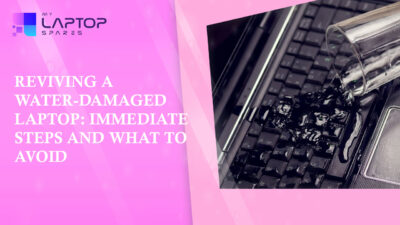
Reviving a Water-Damaged Laptop: Immediate Steps and What to Avoid
You're working diligently on your laptop, sipping a cup of coffee, and suddenly, disaster strikes: the coffee spills all over... read more

Your One-Stop Shop: Over 1,000 Laptop Parts and Accessories in One Place
Your laptop isn’t just a gadget, it’s your portable office, your creative studio, your entertainment hub, and in many cases,... read more

Top 5 Dell Laptop Batteries for Long-Lasting Performance in 2025
In an era where digital workplaces rule and remote collaboration is the new standard, having a long-lasting and dependable read more

Keyboard Not Working on Dell Laptop? Troubleshooting + Replacement Tips
A broken keyboard on your Dell laptop can be more than just a nuisance; it can halt your entire productivity. Fortunately,... read more

How to Identify Fake Dell Laptop Batteries
In today’s technology-oriented world, our laptops are essential tools for professional tasks, learning, and leisure activities. Among the reputable laptop brands,... read more

Dell Charger Buying Guide: Wattage, Voltage & Tips
Your Dell laptop’s dependability relies heavily on the charger that powers it. Whether you’re a night owl student, a busy... read more
