A Step-by-Step Guide to Replacing the Battery in Your Dell Laptop
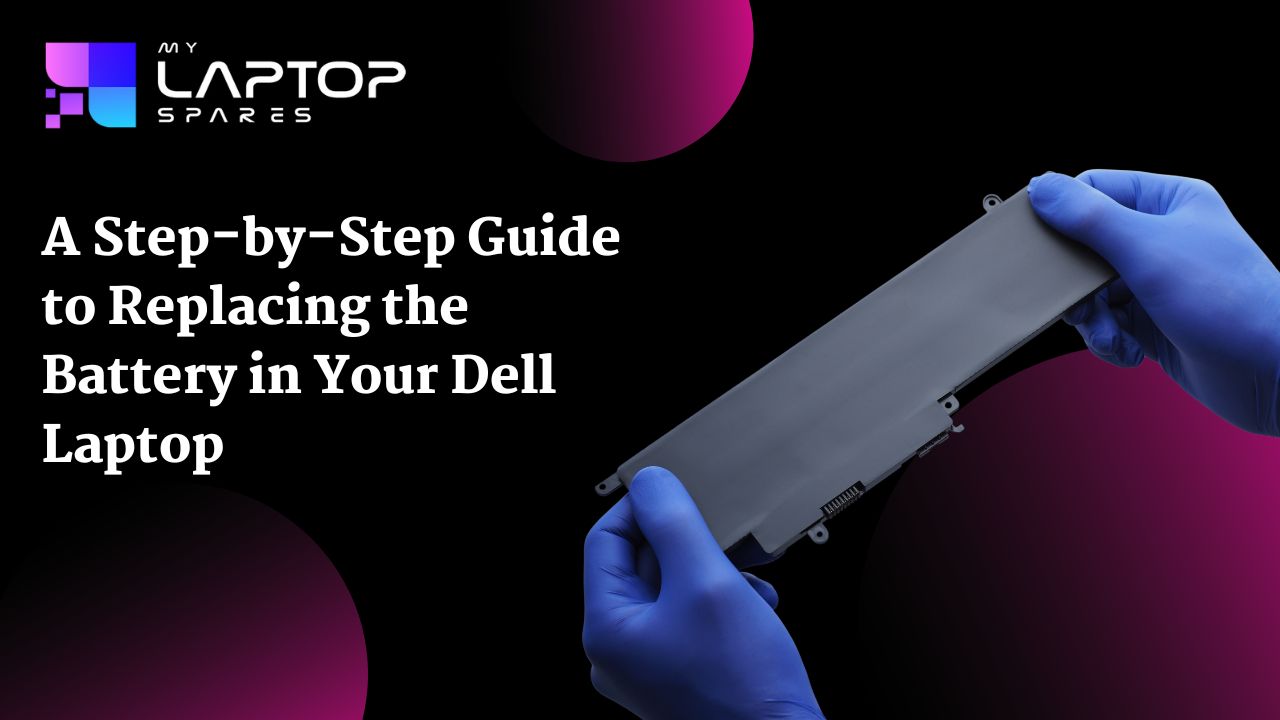
Our lives would not be the same without our laptops, which keep us engaged, connected, and productive when on the go.
However, no matter how advanced technology gets, the eventual deterioration of a laptop’s battery life is inevitable. Even for top brands like Dell. If you find yourself facing such problems, it is probably time to replace your Dell laptop’s battery.
Replacing your laptop battery is not as complicated as it may seem. No matter how experienced you are or not, you will be to securely and effectively change the battery in your Dell laptop.
Identify the Compatible Replacement Battery
Finding a compatible replacement battery for your Dell laptop is essential before you start the battery replacement process. To find the right battery for the make and model of your laptop, go to the Dell website. You can also buy Dell laptop batteries online via a trustworthy online retailer such as My Laptop Spares. To avoid compatibility concerns and possible damage, it’s important to make sure the replacement battery is made precisely for your laptop.
Gather the Necessary Tools
You’ll need a few tools on hand to successfully change a battery. Before you start the process, get the following things ready. You could also get yourself a laptop repair kit which includes all the essential items.
- Philips-head screwdriver as most laptops use Philips screws
- A Static wrist strap is optional as it can help prevent static discharge and protect your laptop’s sensitive components
- A plastic spudger or pry tool comes in handy for gently prying open the laptop’s casing
- Use a lint-free cloth to wipe down the laptop’s exterior and keep it free from dirt
- Ensure the new battery is fully charged before starting the replacement process.
- It’s a good idea to have your Dell laptop’s user manual or an online tutorial handy at all times because some models may require slightly different disassembly procedures.
Power Down and Disconnect
Double-check that your Dell laptop has been completely powered down before beginning the battery replacement. Remove the laptop’s power adapter and any other connected accessories.
Turn the laptop over and, if necessary, take off the battery cover. A panel or the entire bottom cover may need to be removed for some Dell laptops in order for you to reach the battery unit.
Ground Yourself
Definitely consider grounding yourself to avoid any static electrical discharge that can potentially damage the internal parts of your laptop.
If you have an anti-static wrist strap, fasten one end to a metal part of your work table and the other to your wrist. Your body will then be free from any static electricity.
Step 5: Remove the Old Battery
Once your laptop is safely powered down and you’re grounded, you can begin the battery removal process.
Proceed to find the release latch or slider that holds the battery in place if your laptop has a removable battery. The latch can be pushed or slid to remove the battery from its container. Carefully remove the old battery from the compartment by holding it by its edges to avoid touching any internal components.
You will need to access the internal components to get to the battery if your Dell laptop has an integrated battery that is not detachable. For detailed instructions on how to access the battery in this situation, it is advised to consult the user manual or online guides that came with your laptop.
After removing the old battery, place it aside for proper recycling as batteries shouldn’t be thrown away with regular trash because of their negative environmental effects.
Insert the New Battery
Once your old battery is successfully taken out, take the new battery and align it perfectly with the battery compartment. Ensure the battery contacts line up with the corresponding contacts in the compartment.
To firmly secure the battery, lightly press down on it. When the battery is properly inserted, a click ought to be audible or felt. If your laptop includes a battery latch or slider, be sure to put the latch back into place after installing the new battery.
Replace the Battery Cover
If you removed a battery cover or panel to access the old battery, it’s time to put it back. Carefully align the battery cover with the laptop’s body and gently press down on the cover until you hear it click into place.
Power Up and Confirm
It’s time to turn on your laptop now that the new battery is installed and the cover is fastened. Once it’s turned on and your adapter has been reconnected, check the battery level on the system tray. Confirm to see if the new battery is detected and charging.
After replacing the battery, it is recommended to calibrate it to ensure accurate battery life readings.
You can do this by allowing the laptop battery to charge to a complete 100% and then disconnect it once done. After this, allow the laptop to discharge naturally until it shuts down due to a low battery.
Repeat this process once again. This calibration process helps the laptop’s system accurately gauge the battery’s capacity and provide a reliable battery life estimate.
And then you’ve done it! You’ve successfully replaced the battery in your Dell laptop. By following this step-by-step guide, you’ve not only extended the life of your laptop but also ensured that it continues to serve you reliably on the go. Visit My Laptop Spares and find an array of premium-quality Dell laptop batteries as well as other spare parts.
Frequently Asked Questions
Yes! If you have the right tools and adhere to the manufacturer’s instructions, you can change your laptop battery yourself.
No, changing a laptop’s battery is not as challenging as it may seem. The entire process is rather simple, however, you should be careful when removing the back cover so as not to break any internal clips.
This depends entirely on your laptop device and the way you use it. On average, a laptop battery lasts for 2-4 years.
Categories
- Accessories (84)
- Gaming Laptop (6)
- Keyboard (15)
- laptop (17)
- Laptop Adapters (15)
- Laptop Batteries (30)
- Laptop Screen (14)
- Laptop Spares (15)
- Uncategorized (1)
- video conferencing (6)
Recent Posts

Your One-Stop Shop: Over 1,000 Laptop Parts and Accessories in One Place
Your laptop isn’t just a gadget, it’s your portable office, your creative studio, your entertainment hub, and in many cases,... read more

Top 5 Dell Laptop Batteries for Long-Lasting Performance in 2025
In an era where digital workplaces rule and remote collaboration is the new standard, having a long-lasting and dependable read more

Keyboard Not Working on Dell Laptop? Troubleshooting + Replacement Tips
A broken keyboard on your Dell laptop can be more than just a nuisance; it can halt your entire productivity. Fortunately,... read more

How to Identify Fake Dell Laptop Batteries
In today’s technology-oriented world, our laptops are essential tools for professional tasks, learning, and leisure activities. Among the reputable laptop brands,... read more

Dell Charger Buying Guide: Wattage, Voltage & Tips
Your Dell laptop’s dependability relies heavily on the charger that powers it. Whether you’re a night owl student, a busy... read more

How Much Does a Laptop Charger Cost? Pricing by Brand & Specs
Both our personal and professional lives now depend on our computers. Your laptop charger is essential whether you're a professional... read more
