Laptop Screen Replacement – Tips and Considerations

Understanding the Need for Screen Replacement
Several factors can lead to laptop screen damage. Common causes include physical impacts like dropping the laptop or inadvertently closing anything heavy inside of it. Additional flaws that could negatively affect usability include pixel imperfections, lighting issues, or screen flickering. Knowing the precise problem with your screen will help you determine whether you can fix it yourself or if you need to replace it.Tools and Materials Needed
Before starting the replacement process, gather all necessary tools and materials. This typically includes:- A replacement screen compatible with your laptop model.
- Small screwdrivers (both Phillips and flat-head).
- A plastic spudger or a guitar pick (for prying open the screen bezel).
- A pair of tweezers (for handling small screws and connectors).
- An anti-static wrist strap (to prevent static electricity from damaging internal components).
Preparation Steps
- Turn Off and Unplug the Laptop:
- Create a Clean Workspace:
Removing the Damaged Screen
- Remove the Bezel:
- Unscrew the Screen:
- Disconnect the Screen:
Installing the New Screen
- Align the new screen with the laptop and carefully connect the video cable. Ensure the connection is secure to avoid display issues.
- Align the new screen with the screw holes and replace the screws to secure it in place.
- Snap the bezel back into place around the screen, ensuring it is secure and flush with the rest of the laptop body.
Testing the New Screen
Before fully reassembling the laptop, it’s essential to test the new screen to ensure it functions correctly.- Reinsert the Battery and Power On: If you removed the battery, reinsert it. Then, plug in the laptop and power it on.
- Check for Display Issues: Verify that the new screen displays correctly without any flickering, dead pixels, or other issues.
Troubleshooting Common Problems
- If the screen does not turn on or flickers, double-check the video cable connection to ensure it is securely attached.
- This could indicate a defective screen. Contact the seller for a replacement if the screen shows these issues.
- Ensure no cables or screws are obstructing the bezel’s fit. Gently adjust the bezel until it snaps into place.
Considerations for Different Laptop Models
Each laptop model may have unique considerations. Certain ultrabooks, for instance, feature screens that are bonded into place, which complicates the replacement procedure. See the repair manual for your laptop or search online for instructions unique to your model.Safety Tips and Best Practices
- Handle with Care: Laptop screens are fragile. Handle both the damaged and new screens carefully to avoid further damage.
- Avoid Static Electricity: Use an anti-static wrist strap to prevent static electricity from damaging internal components.
- Stay Organized: Keep screws and small parts organized. Consider using a magnetic mat to keep track of them.
When to Seek Professional Help
While replacing a laptop screen is doable for many, some situations may require professional assistance. If you’re uncomfortable with the process, have a complex laptop model, or encounter issues during replacement, it’s wise to seek professional help.Cost Considerations
The cost of replacing a laptop screen varies based on the laptop model and where you purchase the replacement screen. While doing it yourself can save labor costs, buying a high-quality replacement screen is essential to ensure a good display.Environmental Considerations
Properly dispose of the damaged screen according to local electronic waste disposal regulations. Recycling electronic components helps reduce environmental impact.Conclusion
Replacing a laptop screen can restore your device’s functionality and extend its lifespan. With careful preparation, the right tools, and attention to detail, you can complete this task and enjoy a fully functional laptop once again. My Laptop Spares offers an array of spare laptop screens and accessories that you need for your laptop. Visit our website to explore all the options available at your fingertips!Frequently asked questions
Signs that your laptop screen may need replacement include visible physical damage, flickering screens, or backlight issues.
Replacing a laptop screen is possible for many people with basic technical skills, however, if you are uncomfortable with the process or encounter issues during replacement, seeking professional help is advisable.
To find the correct replacement screen, you need to know your laptop’s make and model. You can usually find this information on the bottom of your laptop or in the user manual.
Yes, there are some risks, including the potential to damage other components, static electricity damaging internal parts, or improperly installing the new screen.
Categories
- Accessories (84)
- Gaming Laptop (6)
- Keyboard (15)
- laptop (18)
- Laptop Adapters (15)
- Laptop Batteries (30)
- Laptop Screen (14)
- Laptop Spares (15)
- Uncategorized (1)
- video conferencing (6)
Recent Posts
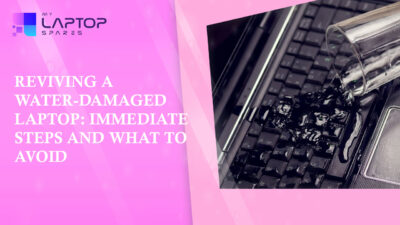
Reviving a Water-Damaged Laptop: Immediate Steps and What to Avoid
You're working diligently on your laptop, sipping a cup of coffee, and suddenly, disaster strikes: the coffee spills all over... read more

Your One-Stop Shop: Over 1,000 Laptop Parts and Accessories in One Place
Your laptop isn’t just a gadget, it’s your portable office, your creative studio, your entertainment hub, and in many cases,... read more

Top 5 Dell Laptop Batteries for Long-Lasting Performance in 2025
In an era where digital workplaces rule and remote collaboration is the new standard, having a long-lasting and dependable read more

Keyboard Not Working on Dell Laptop? Troubleshooting + Replacement Tips
A broken keyboard on your Dell laptop can be more than just a nuisance; it can halt your entire productivity. Fortunately,... read more

How to Identify Fake Dell Laptop Batteries
In today’s technology-oriented world, our laptops are essential tools for professional tasks, learning, and leisure activities. Among the reputable laptop brands,... read more

Dell Charger Buying Guide: Wattage, Voltage & Tips
Your Dell laptop’s dependability relies heavily on the charger that powers it. Whether you’re a night owl student, a busy... read more
