
HP Original 4 Cell 14.6V 41WHr Laptop Battery for 250 G3, 255 G2 Series
INR3,999.00 Original price was: INR3,999.00.INR3,399.00Current price is: INR3,399.00.








Cash on delivery is available
Easy replacement
Free shipping (except few states)
HP Original 4 Cell 14.6V 41WHr Laptop Battery for 250 G3, 255 G2 Series
INR3,999.00 Original price was: INR3,999.00.INR3,399.00Current price is: INR3,399.00.
- Lithium-ion battery (external)
- 41 Whr,4 cell battery
- Voltage: 14.6v, Capacity:2660 mAh
- Built-in circuit protection for device safety
- 1-year nationwide warranty from HP
- Guided assurance on compatibility
- Get confirmation on chat support within seconds
- 15 days easy replacement
- BIS certified product ensures standardization and quality of product
Compatible Laptop Models: Scroll Below
- Description
- Product Specifications
- FAQs (10)
- Reviews (0)
- compatibility
- additional information
Description
With the purchase of this amazing HP battery set, you get one whole year of warranty from the brand itself. That’s like buying one year of assurance. One year of never having to think about any other alternative and facing any issues with your battery.
With a brand like HP, trust and safety are two things you don’t ever have to question. The brand name itself speaks volumes of faith and reliability. And, as if that wasn’t enough, the built-in circuit protection ensures your laptop is safeguarded from any sudden power changes and you get a powerful backup with zero barriers every single time.
Hassle-free installation, lower downtime, and higher efficiency is what you get when you invest in a high-quality product like this original HP battery.

The Li-ion 4 cell battery from HP™ is specially designed for the OA04 notebook series to meet the power needs of your laptop. Packed with 2660 mAh power for longer battery use and fast charging support.
- Offers 2660 mAh power storage enough for your day-to-day usage.
- Genuine HP-branded parts undergo rigorous testing by qualified engineers to ensure compatibility and reliability in your system.
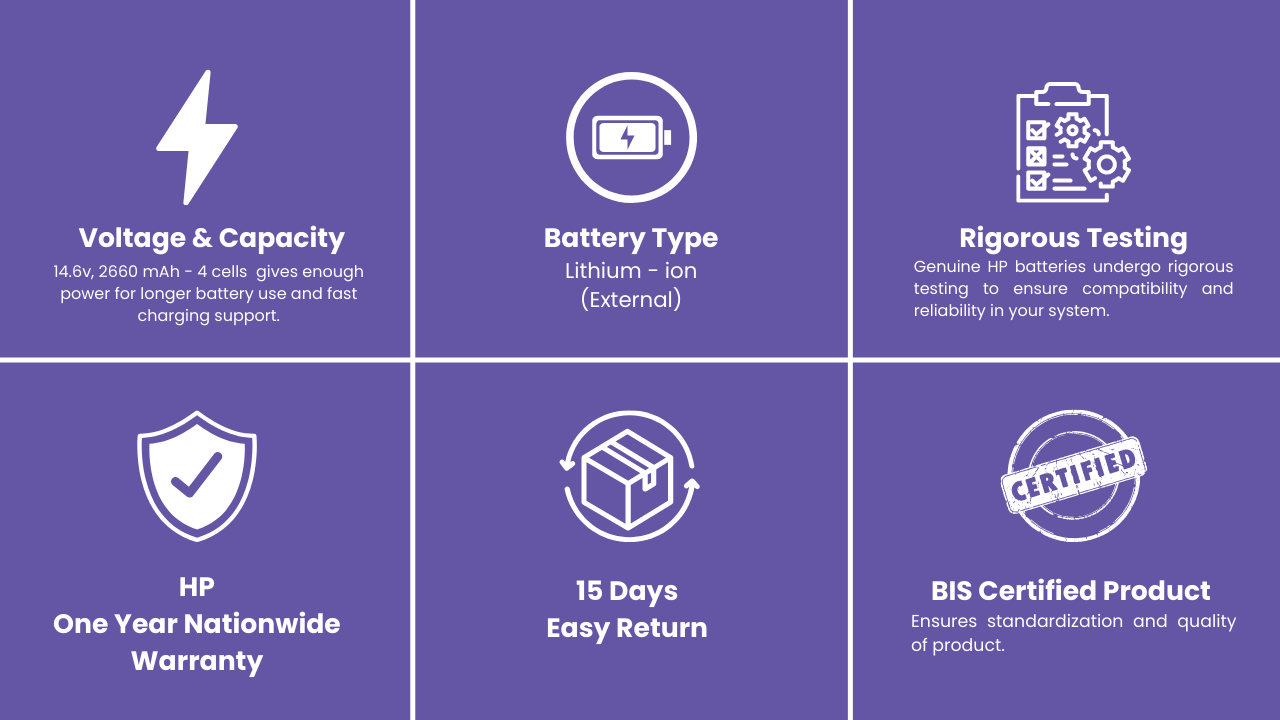
Note:-
- Please verify the compatibility of the battery with your laptop before you place an order with us.
- Please ensure that the battery specification matches the old laptop battery.
- For batteries which require opening the laptop choose a genuine service center for installation if doing it for the first time.
Additional information
| Weight | 0.3 kg |
|---|---|
| Dimensions | 30 × 11 × 6 cm |
| Brand | HP |
| Laptop Make | HP |
| Type | Lithium-Ion |
| MAH | 2660 |
| No. of Cells | 4 |
| Voltage | 14.6 |
FAQs
Ask questionWhen should I know it’s time to replace the laptop battery?
-Your laptop battery could wear out over time and with regular use. Over a longer duration of time, your battery performance will deteriorate with increasing use and it will lead to your battery draining much faster than normal. You will also notice a significant drop in run time. You may typically notice a decrease in runtime before 18 months. When the runtime is insufficient for your needs, we advise purchasing a new laptop battery. You can either opt for an original battery or a compatible battery from a reliable brand like Lapgrade from www.mylaptopspares.com
How much time does it take for a battery to charge completely? Can it get overcharged?
-When the laptop is connected to a power source via the AC adapter, the battery in the laptop charges. Depending on the laptop, the charging time varies. Ideally, the battery should charge between a range of 60%- 80% capacity in approximately an hour and reach full capacity in about two hours while the laptop is turned off. Once the battery is fully charged, you should remove the adapter till battery is discharged to a level of 10%-20%
What factors should I keep in mind before buying a laptop battery?
-Specifications
-Check if the new battery is an exact fit as compared to your old battery.
-Backup Capacity
-Built Quality
-Warranty of the battery
-Power Voltage
How can I avoid purchasing a fake battery?
-Always buy from original brand sources or a reliable seller.
-Match whether or not the number of cells and charge capacity is the same between the original one that you have and the one that you are buying.
-Check the battery info view which is easily available online on the company website completely free of cost.
-Check if the warranty is given directly from the original brand.
What is the return policy?
-Please refer to our return & cancellation policy.
What if my ordered product is not compatible?
-If you have any doubt with respect to compatibility, we suggest you to check the compatibility with us before ordering. Our team provides guided assurance on compatibility.
How to identify a dead laptop battery?
-Your battery will drain fast.
-You will face uncertain power failure.
-Your windows will report to you about battery issues.
-You will notice a rise in your laptop temperature.
How to check the laptop battery part number?
What are the steps to install a new battery in your laptop?
Step 1: The first step is to turn off your computer and unplug it from the power outlet. Remove any external devices connected to the computer, such as USB flash drives or external hard drives.
Step 2: Next, remove all screws holding the casing of your laptop together by getting under each side of the laptop with a small flathead screwdriver and gently prying out each screw with your fingers. Once all screws are removed, carefully lift up one end of the laptop at once to separate it from its casing completely.
Step 3: The next step is to slide out any cables connected to your motherboard (the part inside a laptop that connects all internal components), including those for the Wi-Fi antenna, Bluetooth radio, and other networking components.
Once you've removed these cables completely from their sockets on the motherboard, follow them out of open ports on the underside of your laptop so they're free from interference when you put in new ones later on.
Which is better, the original battery or compatible?
Only logged in customers who have purchased this product may leave a review.
Compatible Parts: F3B94AA,740004-121, 740004-141, 740004-421, 740004-422, 740004-851, 740004-852, 740715-001, 746458-121, 746458-141, 746458-421, 746458-422, 746458-851, 746641-001, CQ14, CQ14-A001TU, CQ14-A003TX, CQ14-A101TX, CQ14-A104TX, CQ14-A105TX, CQ15, CQ15-A102TX, CQ15-A103TX, HSTNN-LB5S, HSTNN-LB5Y, HSTNN-PB5Y, HSTNN-XB5S, HSTNN-XB5Y, J1U99AA, OA03, OA04, OA04041, TPN-C113, TPN-C114, TPN-F112, TPN-F113, TPN-F114, TPN-F115, 0A03, 0A04, 0AO3, 0AO4
Compatible Models:
- 240 G2
- 240 G3
- 250 G2
- 250 G3
- Compaq 14, 15 Series
- Pavilion 14, 15 Series
- 240 G2, 240 G3, 248 G1 Series
- 250 G3, 255 G2 Series
Laptop Battery Trouble Shooting Guide

Troubleshooting Methods:
Before you decide to purchase a new battery, follow these quick and easy troubleshooting steps to make sure you truly need a replacement:
- Remove the battery and try to install it multiple times to ensure the battery is properly placed.
- Could be due to conductive material damage to the laptop motherboard and battery anode and cathode contact position, you can try and check it with your original battery.
- Look whether the battery drive is in normal condition, if not, download the corresponding driver software to update.
- Take out the battery and press the power button for about 15 seconds to consume the internal residual power without connecting the power cord, and then reinstall the battery. Try this several times.
3 Ways to Replace your Laptop Battery
For Internal batteries:
- The first step to replacing the battery in your laptop is finding it.
- To do this, you’ll need to remove the cover on your laptop carefully and look through the various compartments inside.
- Remove the old battery by removing the screws in the bottom of your laptop.
- Now place the old battery on top of your new one so that they connect together properly and fit snugly into their sockets!
- Once you’ve removed the old battery, you should be able to install a new one without any problems.
For external batteries:
- Unplug or disconnect the power cable.
- Turn your laptop such that the bottom is facing upwards.
- Look for the battery latch of your laptop. (some of the latches are shown in the image)
- To remove the battery, slide the latch switch to the opposite side.
- The battery will either pop out on its own or you can just pull the battery out gently.


How to identify internal and external batteries?
The internal battery is usually located underneath the laptop’s keyboard, while the external battery is usually located in the laptop’s power adapter.
To identify the internal battery, look for a small, rectangular battery pack underneath the keyboard. The internal battery is usually silver or black in color.
To identify the external battery, just turn your laptop and look for a battery latch. Slide the latch to the opposite side. The battery will either pop out on its own or you can just pull the battery out gently.
Steps to follow with your New Battery
- As soon as you receive your new battery, discharge the battery to 5% and not 0%, then charge to 95%, and continue the process 3-4 times with your new battery.
- The key here is to perform a full discharge and charge every other month to extend the battery life.
- Make sure you don’t connect the adapter for a longer duration while using it to avoid any possible damage to the battery.
- Avoid artificial shocks, disassembly, crush or puncture. Do not dispose of it in fire or water.


Are compatible batteries safe?
A compatible battery is the best option if the one which came along with your laptop is not working properly anymore. Compatible batteries are always an affordable and safe option for without a doubt and you can make them much safer by following a few precautions while using them. Compatible batteries are better than the original ones because they have an equal battery life just like the original ones. One of our suggestions for such a compatible battery is here
Tips to extend your Battery Life
- Turn off Keyboard Backlights
- Lower the Laptop Brightness
- Shutdown Power-consuming Applications
- Turn On the Power Saver Mode
- Avoid Overheating

Related products
-
Lapgrade Battery for Dell Inspiron 1410 Vostro 1014 1015 Series
INR2,600.00Original price was: INR2,600.00.INR1,349.00Current price is: INR1,349.00.Buy now -
Lapgrade Battery for Acer Aspire V5 V5-431 V5-471 V5-531 V5-551 V5-571 Series
INR2,600.00Original price was: INR2,600.00.INR1,299.00Current price is: INR1,299.00.Buy now -
Lapgrade Battery for Samsung N143 N148 N150 N350 Series
INR2,600.00Original price was: INR2,600.00.INR1,299.00Current price is: INR1,299.00.Buy now -
Lapgrade Battery for LG R450 A32-H24 Series
INR2,699.00Original price was: INR2,699.00.INR1,399.00Current price is: INR1,399.00.Buy now -
Lapgrade Battery For MSI A6400(A32-A15)
INR2,600.00Original price was: INR2,600.00.INR1,499.00Current price is: INR1,499.00.Buy now -
Lapgrade Battery for Dell Inspiron 13R 14R 15R 17R Series
INR2,600.00Original price was: INR2,600.00.INR1,149.00Current price is: INR1,149.00.Buy now -
Lapgrade Battery for Sony VGN-AR VGN-NR VGN-SZ Series – BPS9
INR3,999.00Original price was: INR3,999.00.INR2,249.00Current price is: INR2,249.00.Buy now -
Lapgrade Battery for Lenovo ThinkPad R60 R61 T60 T61 Series
INR2,600.00Original price was: INR2,600.00.INR1,199.00Current price is: INR1,199.00.Buy now -
Lapgrade Battery for Sony VPC-EA VPC-EB Series
INR3,999.00Original price was: INR3,999.00.INR2,199.00Current price is: INR2,199.00.Buy now -
Dell Latitude E7240 Primary 45wh 4 Cell Original Battery (WD52H/FW2NM)
INR8,999.00Original price was: INR8,999.00.INR4,839.00Current price is: INR4,839.00.Buy now




















Reviews
There are no reviews yet.